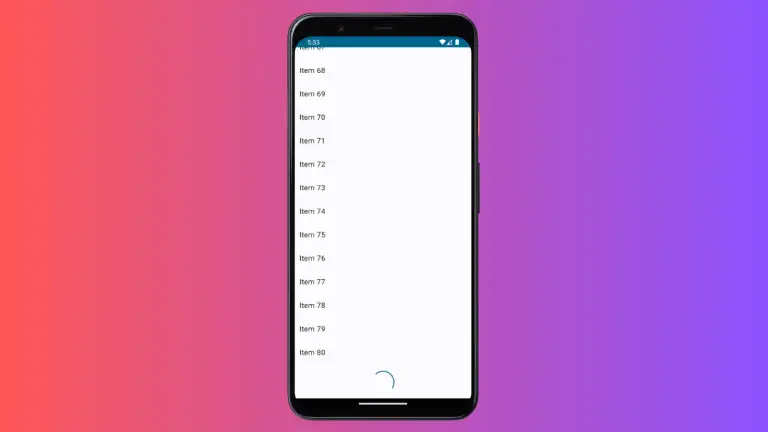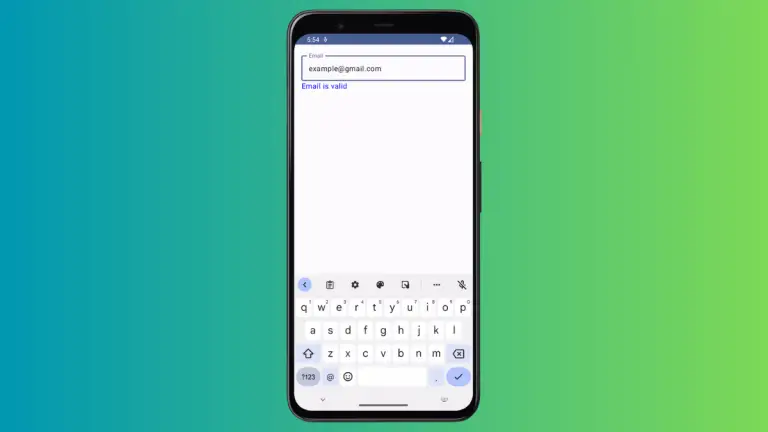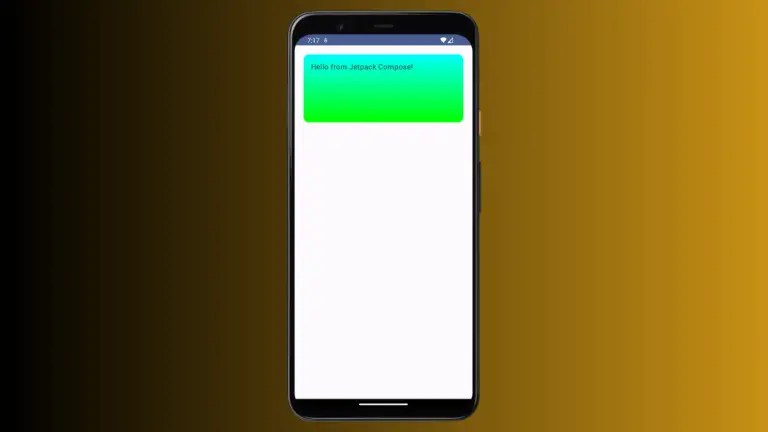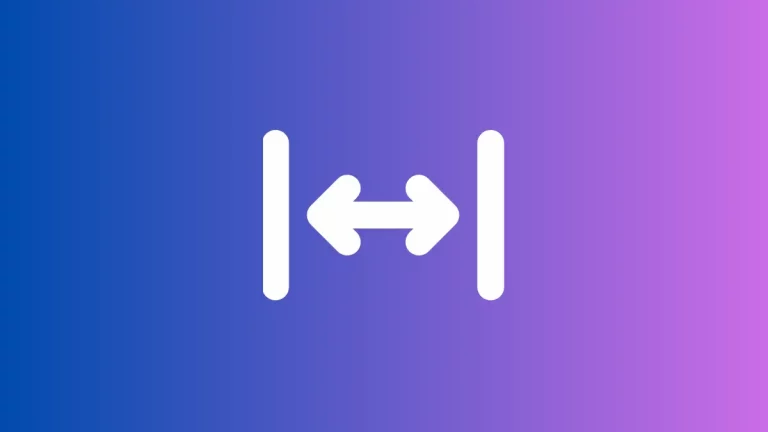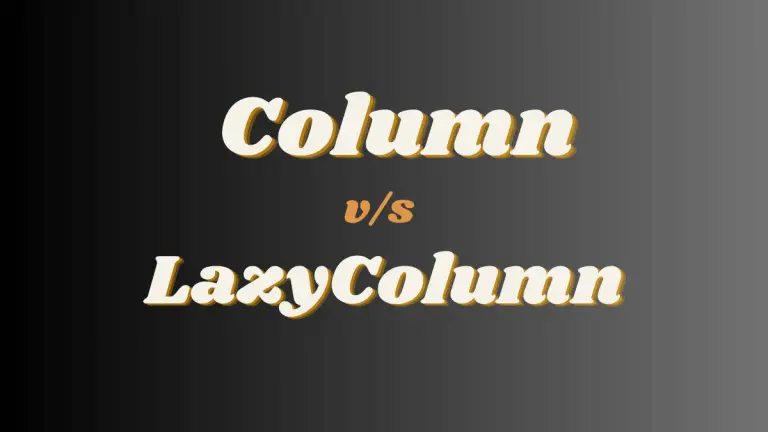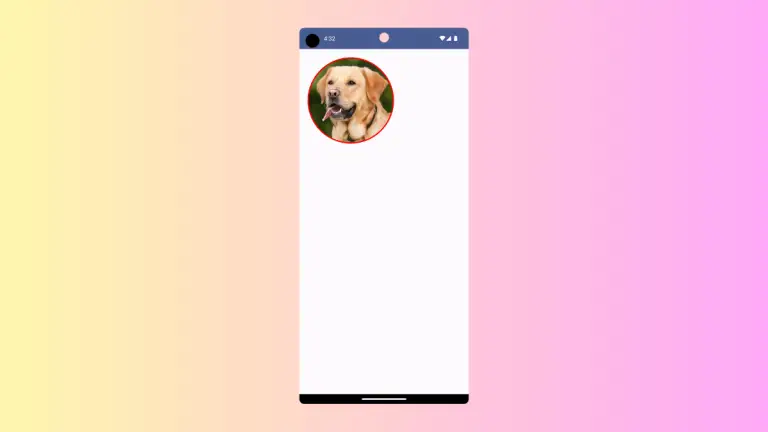How to Disable Dynamic Color in Jetpack Compose
Jetpack Compose, the modern toolkit for building UI in Android, offers dynamic color schemes that adapt to the current wallpaper and system theme. While dynamic colors can enhance the user experience by providing a more integrated look, there are scenarios where a consistent color scheme is preferable.
This blog post will guide you through disabling dynamic color in Jetpack Compose.
Dynamic Color in Android
Dynamic color changes the app’s color scheme based on the user’s current wallpaper or system settings, providing a customized and cohesive user experience. However, in some cases, you might want to maintain a consistent branding or design, irrespective of the system settings. This calls for disabling dynamic colors.
Disable Dynamic Color
To disable dynamic color, you need to modify the theme settings in your Jetpack Compose project. Begin by navigating to the ui.theme folder in your project directory.
Open the Theme.kt file. This file contains the theming logic for your Jetpack Compose application.
Inside Theme.kt, locate the MyApplication function. This function sets the overall theme of your app, including dynamic color settings.
To disable dynamic color, set the dynamicColor parameter to false within the MyApplication function. This change ensures that the app does not adapt its color scheme to the system settings.
Example:
@Composable
fun MyApplicationTheme(
darkTheme: Boolean = isSystemInDarkTheme(),
// Dynamic color is available on Android 12+
dynamicColor: Boolean = false,
content: @Composable () -> Unit
) {
}Implications of Disabling Dynamic Color
Consistent Branding
Disabling dynamic color allows for consistent branding and a uniform color scheme across all devices, regardless of the user’s system settings.
Reduced Personalization
While consistency is achieved, it’s important to note that this might reduce the level of personalization that users experience, as the app will no longer adapt to their preferred system themes.
Best Practices
Testing Across Devices
After disabling dynamic colors, ensure to test your app across different devices and OS versions to confirm that the color scheme remains consistent.
Accessibility Considerations
Even with dynamic colors disabled, always consider accessibility in your color choices. Ensure sufficient contrast and readability under various conditions.
Providing Options
Consider providing an in-app option for users to choose between a dynamic or static color scheme, offering both personalization and branding consistency.
Disabling dynamic color in Jetpack Compose can be essential for maintaining a consistent brand identity and design across all user devices. By following the steps outlined in this guide, developers can easily implement a static color scheme in their Android apps, balancing consistency with user experience.