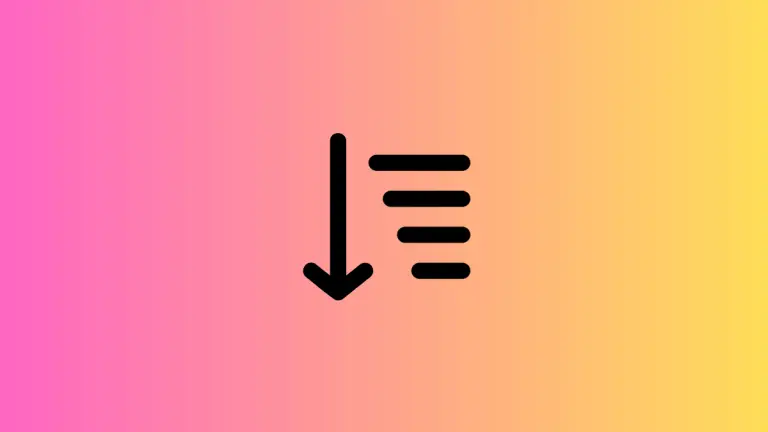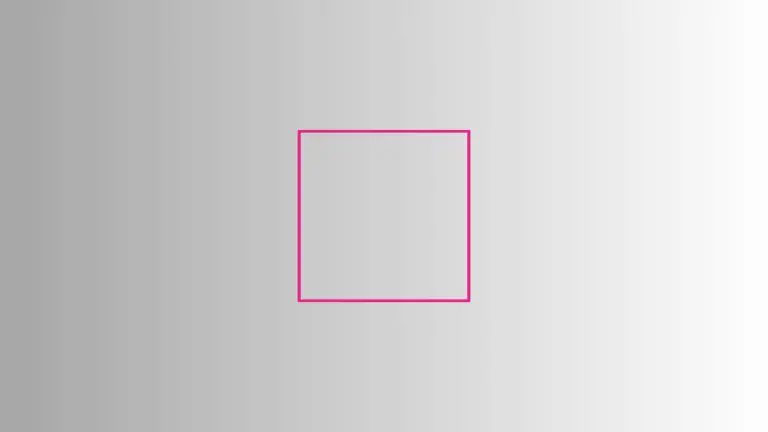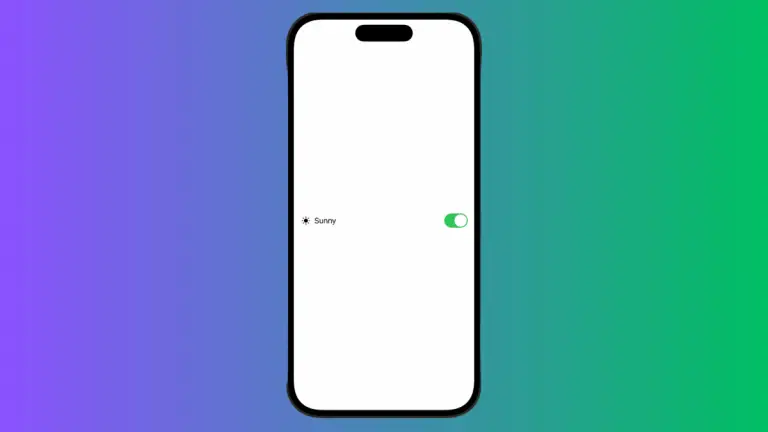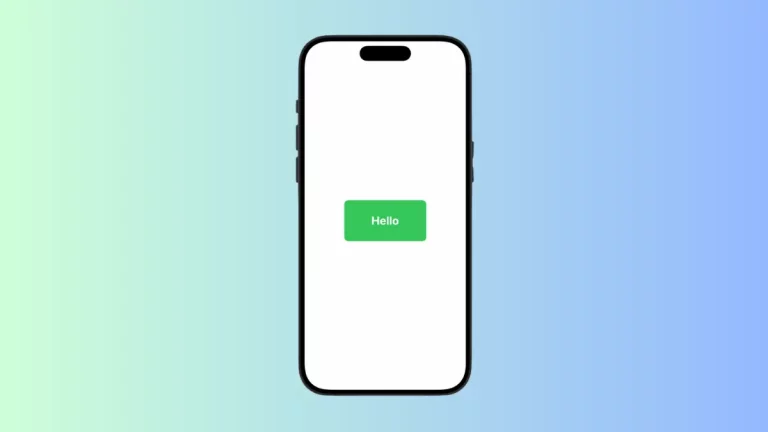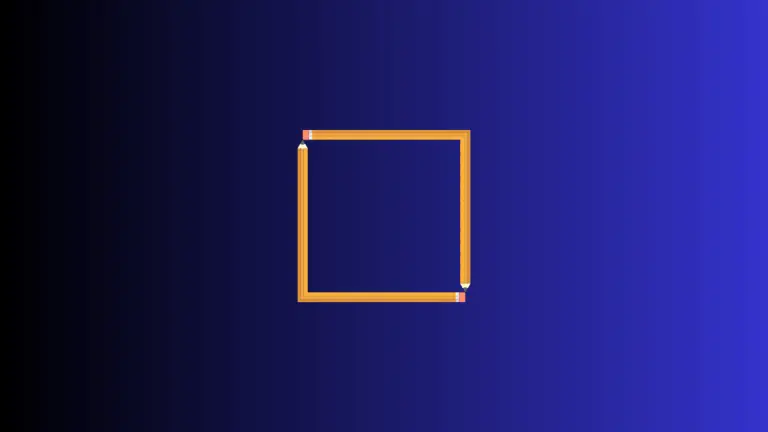How to Add List Inside a Sheet Properly in SwiftUI
In SwiftUI, sheets are a convenient way to present secondary views or modals. While adding a list inside a sheet is straightforward, it can introduce some interaction issues, especially when the sheet is resizable.
In this blog post, we’ll explore how to add a list inside a sheet properly in SwiftUI, ensuring smooth scrolling and interaction.
The Problem: Scrolling vs Dragging
When you add a list inside a resizable sheet, you may encounter an issue where the sheet gets dragged instead of scrolling the list when the sheet is at medium size.
Example Code
import SwiftUI
struct ContentView: View {
@State private var showModal = false
var body: some View {
Button("Show Sheet") {
showModal.toggle()
}
.sheet(isPresented: $showModal) {
List(1...20, id: \.self) { index in
Text("Item \(index)")
}.presentationDetents([.medium, .large])
}
}
}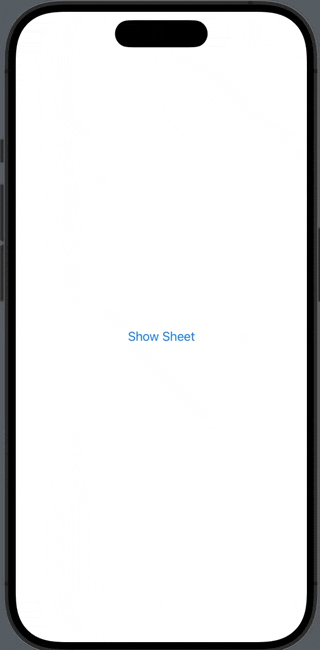
The Solution: Enable Scrolling
To solve this issue, you can use the .presentationContentInteraction modifier and set its value to .scrolls.
Example Code
import SwiftUI
struct ContentView: View {
@State private var showModal = false
var body: some View {
Button("Show Sheet") {
showModal.toggle()
}
.sheet(isPresented: $showModal) {
List(1...20, id: \.self) { index in
Text("Item \(index)")
}.presentationDetents([.medium, .large])
.presentationContentInteraction(.scrolls)
}
}
}Code Explanation
.presentationContentInteraction(.scrolls): This modifier allows the list to scroll properly when the sheet is at medium size, instead of dragging the sheet itself.
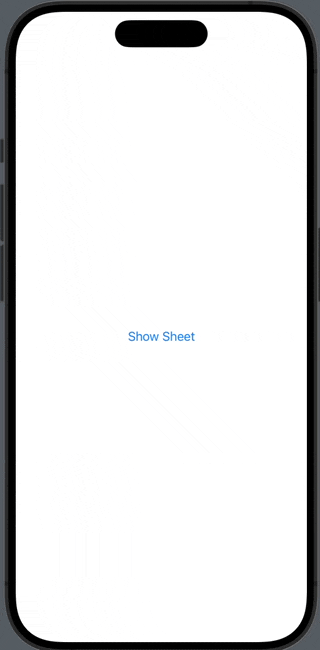
Why Use .presentationContentInteraction(.scrolls)?
Here are some reasons why you might want to use this modifier:
- User Experience: It provides a better user experience by allowing the list to scroll smoothly.
- Functionality: It ensures that the list inside the sheet functions as expected, without any interaction issues.
- Design Consistency: It maintains the design consistency of your app by making sure that all elements behave as they should.
Adding a list inside a sheet in SwiftUI is a common requirement, but it can introduce interaction issues. By using the .presentationContentInteraction(.scrolls) modifier, you can ensure that the list scrolls properly, enhancing the user experience and maintaining design consistency.