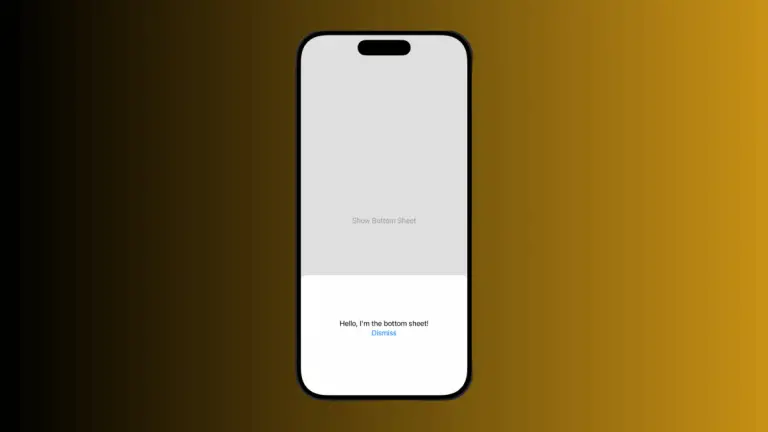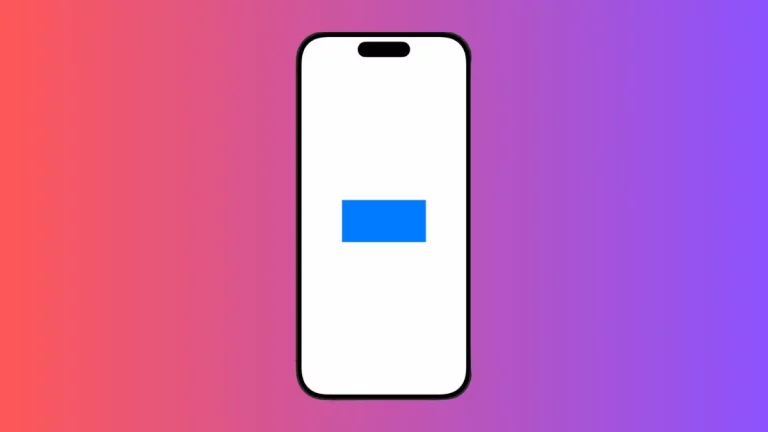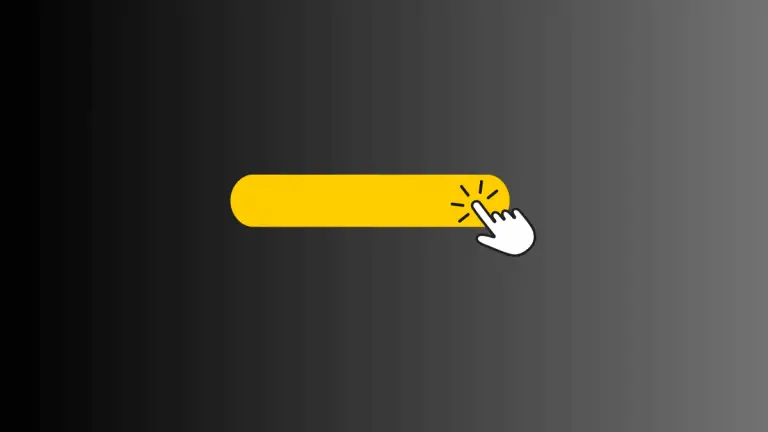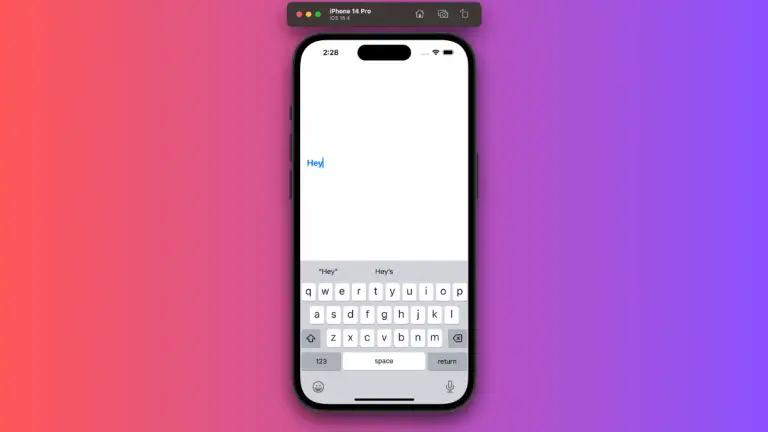How to Show and Hide ProgressView in iOS SwiftUI
In many apps, progress indicators are only needed during specific tasks, such as loading a page or downloading a file. Therefore, it’s important to know how to show and hide them appropriately.
In this blog post, we’ll explore how to control the visibility of ProgressView in SwiftUI, complete with examples and best practices.
What is a ProgressView?
A ProgressView in SwiftUI is a UI element that displays the progress of an ongoing task. It can be either determinate, showing a specific percentage of completion, or indeterminate, displaying a general waiting indicator.
Use State Variables
Example: Toggle ProgressView with a Button
The simplest way to control the visibility of a ProgressView is by using a state variable. Here’s an example:
import SwiftUI
struct ContentView: View {
@State private var showProgress = false
var body: some View {
VStack {
if showProgress {
ProgressView("Loading...")
}
Button("Toggle ProgressView") {
showProgress.toggle()
}
}
}
}We use a state variable showProgress to control the visibility of the ProgressView. When the button is clicked, showProgress toggles, thereby showing or hiding the ProgressView.
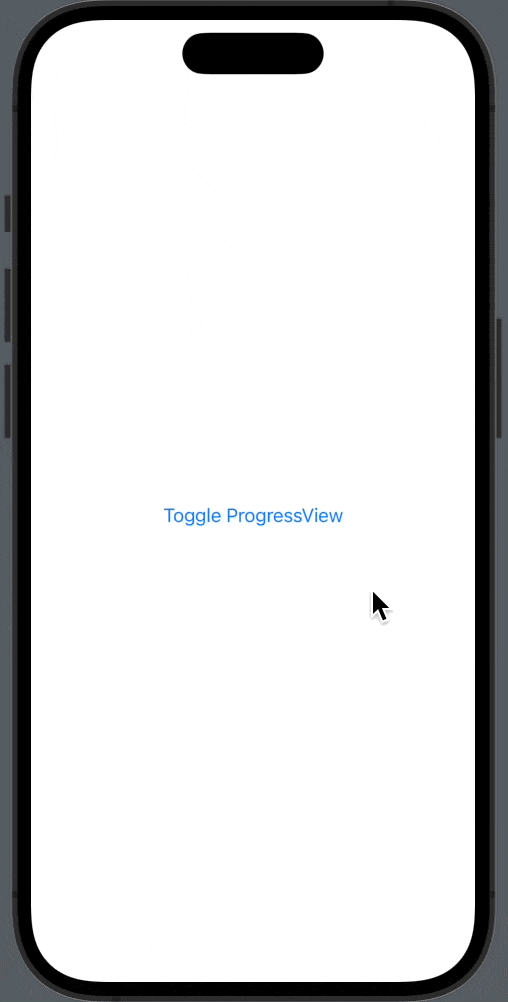
Use Conditional Logic
Example: Show ProgressView During a Task
You can also use conditional logic to show the ProgressView only during specific tasks.
import SwiftUI
struct ContentView: View {
@State private var isLoading = false
var body: some View {
VStack {
if isLoading {
ProgressView("Downloading...")
}
Button("Start Download") {
isLoading = true
// Simulate a download task
DispatchQueue.global().async {
sleep(2)
DispatchQueue.main.async {
isLoading = false
}
}
}
}
}
}In this example, the ProgressView is displayed when the isLoading state variable is true. We simulate a download task that sets isLoading to false after 2 seconds, hiding the ProgressView.
Use Animations
Example: Fade In and Out
You can add animations to make the transition smoother when showing or hiding the ProgressView.
import SwiftUI
struct ContentView: View {
@State private var showProgress = false
var body: some View {
VStack {
if showProgress {
ProgressView("Loading...")
.transition(.opacity)
}
Button("Toggle ProgressView") {
withAnimation {
showProgress.toggle()
}
}
}
}
}We use the .transition(.opacity) modifier to add a fade-in and fade-out effect. The withAnimation function ensures that the transition is animated.
Controlling the visibility of a ProgressView in SwiftUI is straightforward and can be done using state variables, conditional logic, and animations. Whether you want to toggle the ProgressView with a button or show it only during specific tasks, SwiftUI provides the flexibility to do it all.