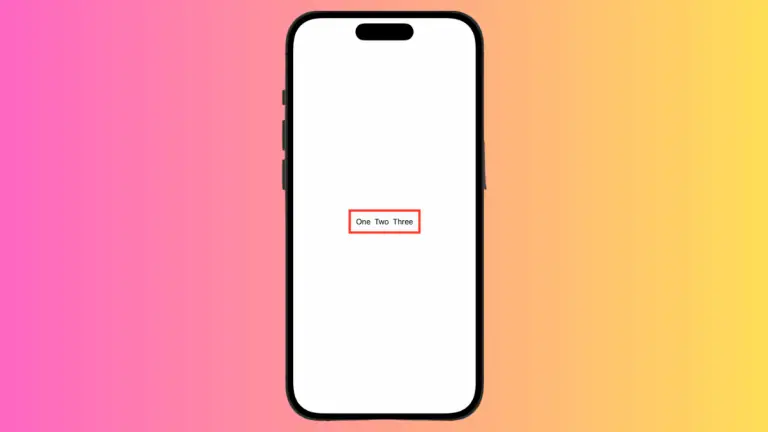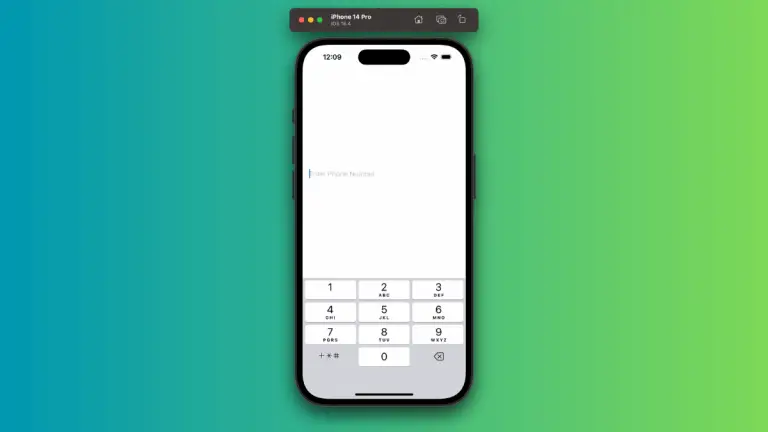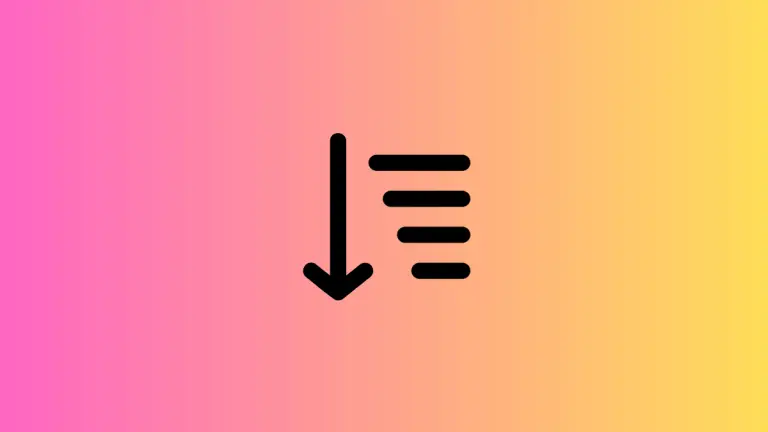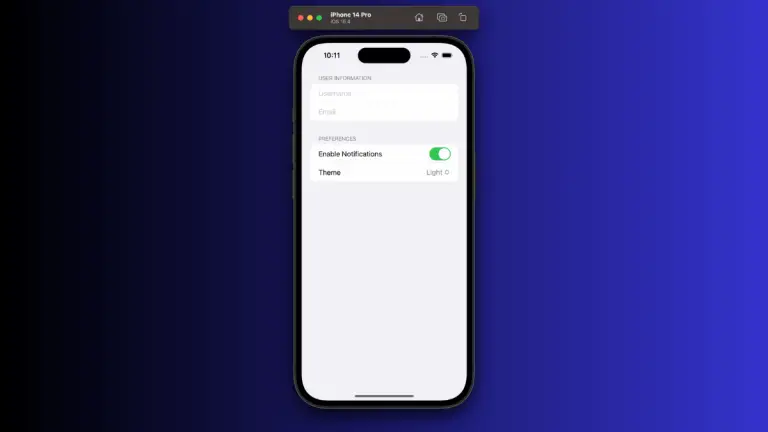How to set Shape Size in SwiftUI
In SwiftUI, understanding how to control the size of shapes is important for designing an adaptable and visually appealing interface. In this blog post, I’ll take you through the essentials of shape sizing in SwiftUI.
When it comes to sizing shapes in SwiftUI, it’s not just about setting a width and height. It’s about understanding how shapes interact with the space around them and how they can be made to fit different screen sizes and orientations.
Use Frame for Fixed Sizes
The most direct way to size a shape in SwiftUI is by using the frame modifier, which allows you to specify an exact width and height.
Circle()
.frame(width: 100, height: 100)Here, we have a Circle with a fixed size of 100×100 points. This method is straightforward, but it doesn’t respond to the size of the parent view or device screen changes.
Flexible Sizing with GeometryReader
For more dynamic and responsive designs, you can size your shapes relative to the parent container using GeometryReader.
GeometryReader { geometry in
Rectangle()
.frame(width: geometry.size.width / 2, height: geometry.size.height / 2)
}The Rectangle in this example will always be half the width and half the height of its parent view, thanks to the geometry proxy which provides the size of the parent view.
Aspect Ratio Considerations
Maintaining the aspect ratio of a shape is essential, especially when working with custom designs.
Circle()
.aspectRatio(1, contentMode: .fit)
.frame(width: 200)The aspectRatio modifier ensures that the Circle maintains a 1:1 aspect ratio, meaning it will be as tall as it is wide, up to a maximum width of 200 points.
Utilizing Min and Max Frame Dimensions
Sometimes you want to set minimum or maximum dimensions for your shapes to ensure they look good on all devices.
Ellipse()
.frame(minWidth: 100, maxWidth: 200, minHeight: 50, maxHeight: 100)In this code, the Ellipse will scale between the specified min and max dimensions, allowing for flexible design without compromising the shape’s integrity.
Sizing shapes in SwiftUI can range from fixed and straightforward to flexible and responsive. It’s about choosing the right tool for the job—whether it’s a fixed frame for precise control, GeometryReader for responsive layouts, or a combination of spacers and aspect ratios for maintaining the perfect shape size and position.