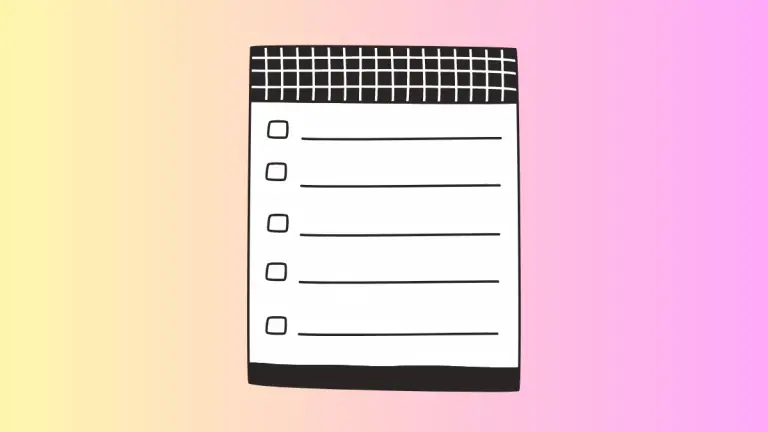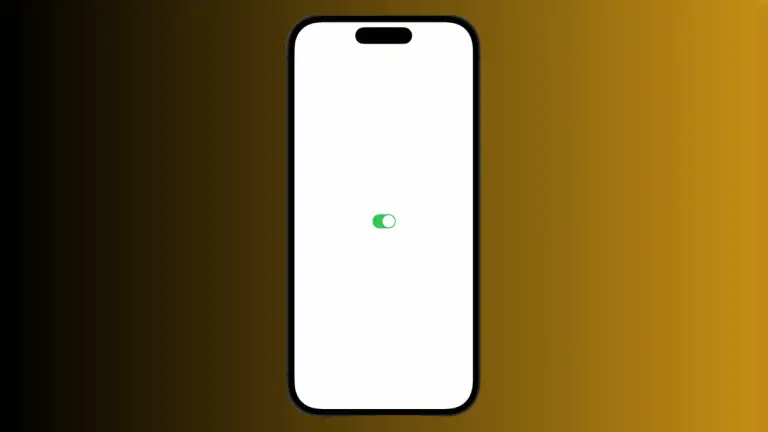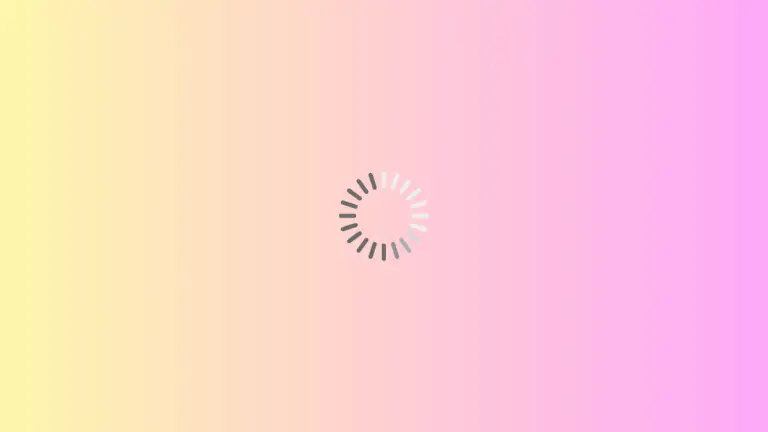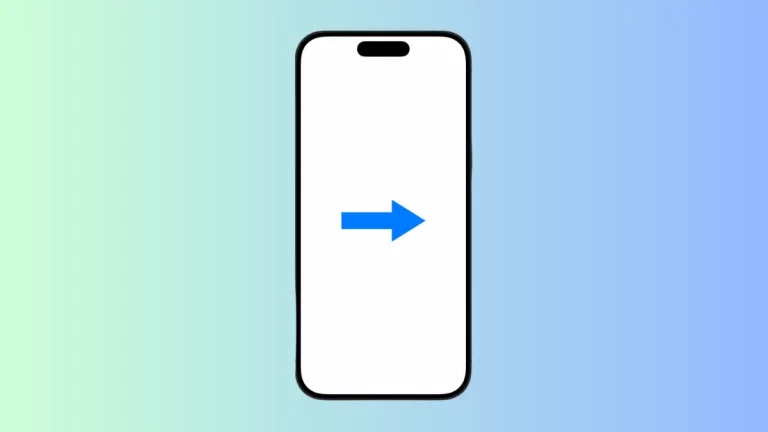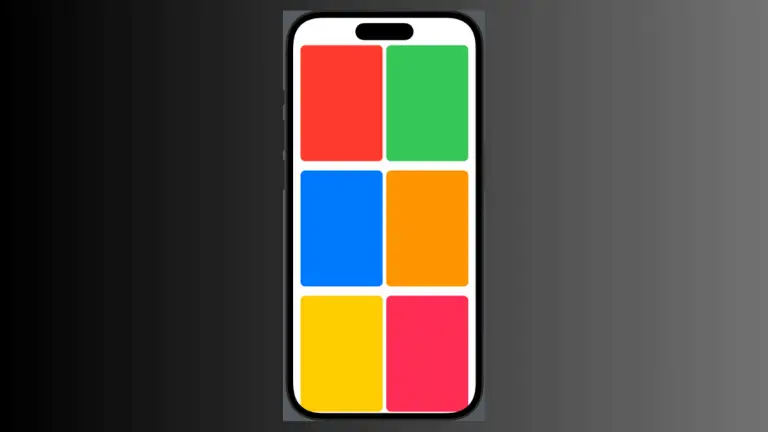How to Set VStack Full Width and Full Height in iOS SwiftUI
When it comes to SwiftUI, mastering the basics of layout is essential. SwiftUI’s VStack is a fundamental building block, allowing vertical alignment of views. In this blog post, we’ll explore how to achieve full width and height using VStack.
Understanding VStack
VStack is a powerful SwiftUI component. Its primary function is to layout its child views along a vertical axis. It helps to make clean and clear user interfaces. However, to use it effectively, understanding how to manipulate its dimensions is key.
Set Full Width and Height in VStack
The secret to getting VStack to span the entire height and width of the screen lies in a single line of code: .frame(maxWidth: .infinity, maxHeight: .infinity).
Step 1: Create a VStack
First, create a VStack. You can add a few Text views for clarity.
VStack {
Text("This is VStack")
Text("Full Width and Height")
}Step 2: Use .frame Modifier
Next, you apply the .frame modifier to the VStack. This is where you set maxWidth and maxHeight to .infinity.
VStack {
Text("This is VStack")
Text("Full Width and Height")
}.frame(maxWidth: .infinity, maxHeight: .infinity)This instructs SwiftUI to expand the VStack to take up as much space as it can. Thus, making VStack full width and height.
If you want to align the content of VStack to the top then use alignment within the frame as given below.
VStack {
Text("This is VStack")
Text("Full Width and Height")
}.frame(maxWidth: .infinity, maxHeight: .infinity, alignment: .topLeading)SwiftUI’s VStack is a versatile tool for vertical alignment of views. Achieving full width and height is as simple as applying the .frame modifier and setting maxWidth and maxHeight to .infinity. With this understanding, you can now create flexible user interfaces that adjust to any screen size.