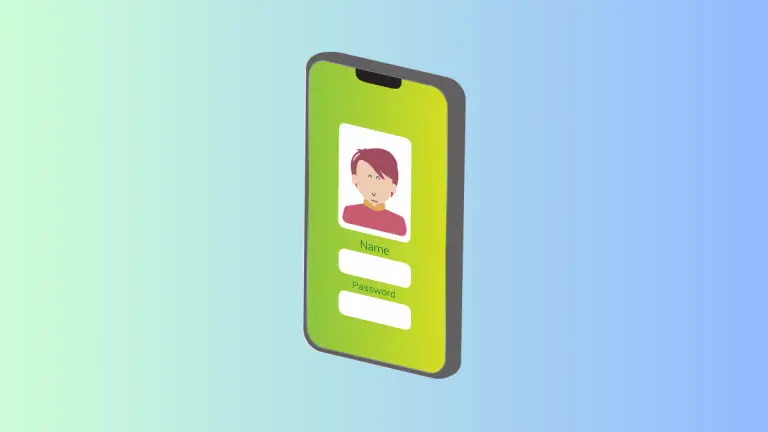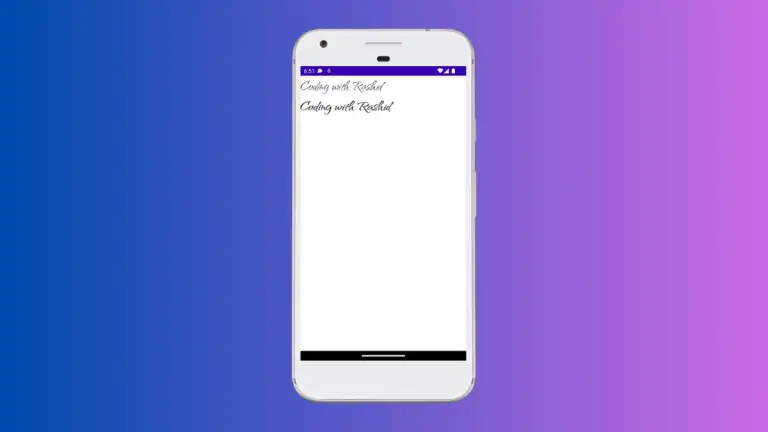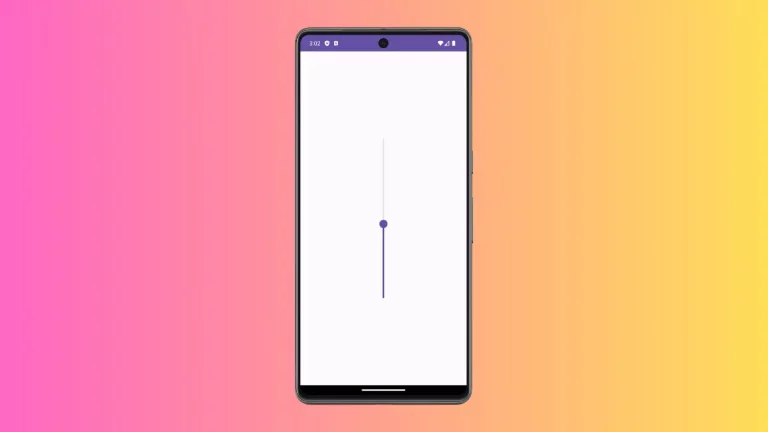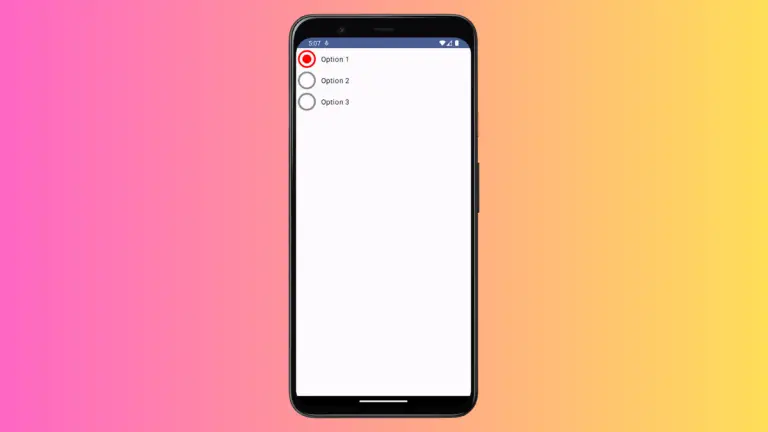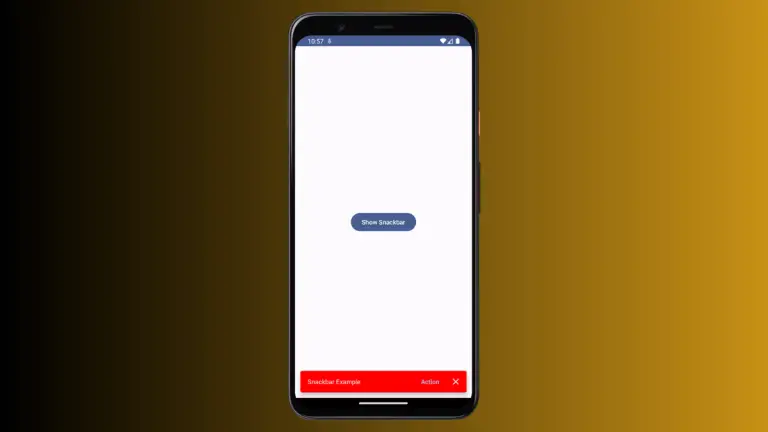How to Make Canvas Clickable in Jetpack Compose
Jetpack Compose, Android’s modern UI toolkit, offers a flexible approach to building interactive UI elements. An interesting aspect of this is the ability to make a canvas – typically used for custom drawings – responsive to user interactions, such as clicks.
This blog post will guide you through making a canvas clickable in Jetpack Compose, using a practical example.
A canvas in Jetpack Compose is a space where you can draw custom shapes, text, or images. By default, a canvas doesn’t handle user interactions like click events. However, by using the clickable modifier, we can add click functionality to the canvas.
Implement a Clickable Canvas
Set Up the Canvas
First, let’s set up a basic Canvas composable:
@Composable
fun ClickableCanvas() {
Canvas(modifier = Modifier.fillMaxSize()) {
// Drawing code will go here
}
}Add Click Functionality
To make the canvas responsive to clicks, we add the clickable modifier:
@Composable
fun ClickableCanvas() {
Canvas(modifier = Modifier
.fillMaxSize()
.clickable(onClick = { Log.d("Clicked", "ClickableCanvas: ") })
) {
// Drawing code
}
}Understand the Code
Modifier.fillMaxSize(): This modifier ensures the canvas takes up the maximum available size.Modifier.clickable(...): The clickable modifier is what makes the canvas responsive to click events.onClick = { Log.d("Clicked", "ClickableCanvas: ") }: This lambda function defines what happens when the canvas is clicked. In our example, it logs a message to the console.
Following is the complete code for reference.
package com.example.myapplication
import com.example.myapplication.ui.theme.MyApplicationTheme
import android.os.Bundle
import android.util.Log
import androidx.activity.ComponentActivity
import androidx.activity.compose.setContent
import androidx.compose.foundation.Canvas
import androidx.compose.foundation.clickable
import androidx.compose.foundation.layout.Column
import androidx.compose.foundation.layout.fillMaxSize
import androidx.compose.material3.MaterialTheme
import androidx.compose.material3.Surface
import androidx.compose.runtime.Composable
import androidx.compose.ui.Modifier
class MainActivity : ComponentActivity() {
override fun onCreate(savedInstanceState: Bundle?) {
super.onCreate(savedInstanceState)
setContent {
MyApplicationTheme {
Surface(
modifier = Modifier.fillMaxSize(),
color = MaterialTheme.colorScheme.background
) {
Column {
ClickableCanvas()
}
}
}
}
}
}
@Composable
fun ClickableCanvas() {
Canvas(modifier = Modifier
.fillMaxSize()
.clickable(onClick = {Log.d("Clicked", "ClickableCanvas: ")})) {
}
}Making a canvas clickable in Jetpack Compose is a straightforward yet powerful feature. It allows developers to combine custom drawings with interactive functionality, enhancing both the aesthetic and usability of your Android app.