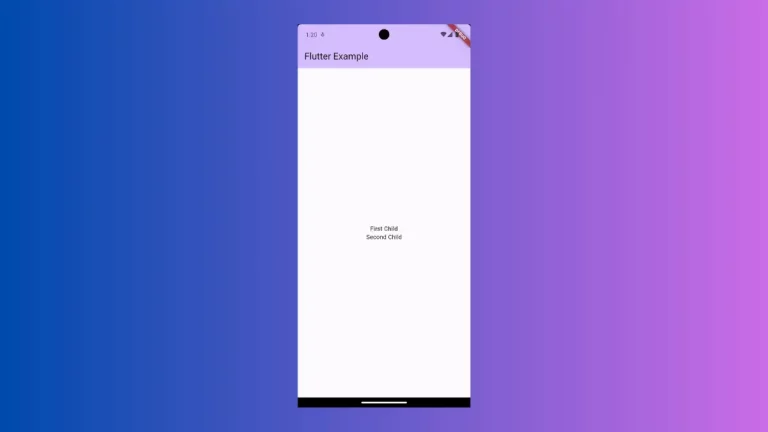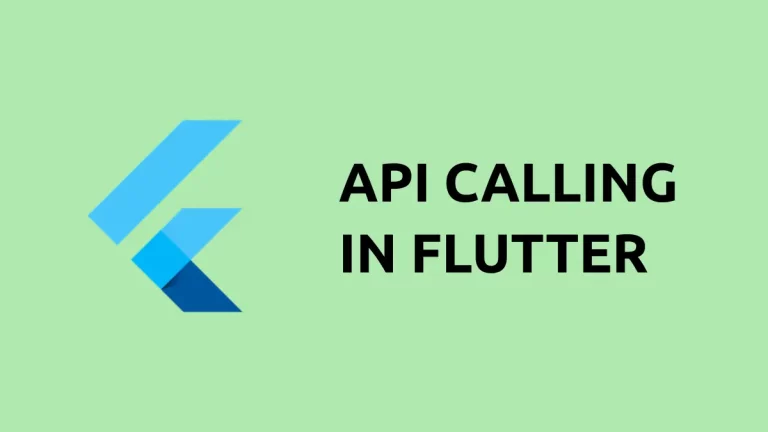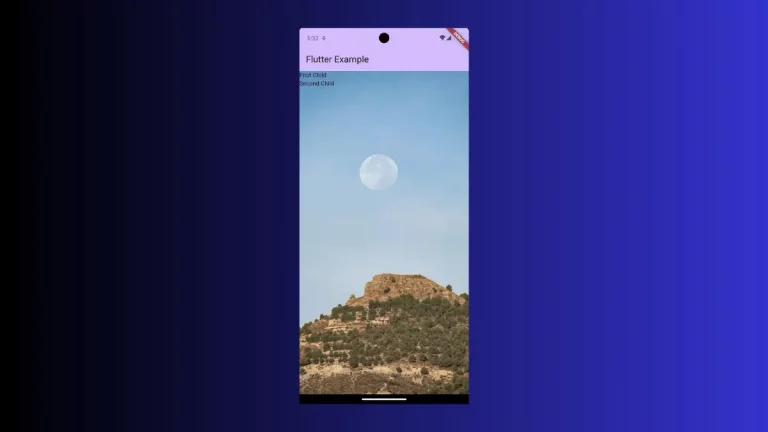How to Define Row Width and Height in Flutter
When laying out your widgets in Flutter, you’ll often want to define explicit dimensions. For Row widgets, which normally wrap their content, you might need them to occupy a certain width or height, possibly to align with other elements or for aesthetic balance.
This is where the SizedBox widget becomes invaluable. In this post, we’ll explore how to set a specific width and height for a Row in Flutter using SizedBox.
SizedBox
SizedBox is a simple box with a specified size. It can force its child widget to have a particular width and/or height, making it perfect for giving dimensions to Row widgets that would otherwise be as big as their children allow.
Set Width and Height for a Row
Using SizedBox to wrap your Row is the easiest way to set both the width and the height.
Fixed Dimensions for a Row
If you need the Row to be a fixed size that is not necessarily full width or height, you can set specific dimensions.
SizedBox(
width: 250.0, // Fixed width of 250 logical pixels
height: 150.0, // Fixed height of 150 logical pixels
child: Row(
children: [
// Your row content
],
),
)This SizedBox forces the Row to have a width of 250 pixels and a height of 150 pixels, regardless of its content.
Full-Width Row with Fixed Height
SizedBox(
width: double.infinity, // As wide as the screen
height: 100.0, // Fixed height of 100 logical pixels
child: Row(
children: [
// Your row content
],
),
)In this example, the Row will span the full width of the screen and have a fixed height of 100 pixels.
Setting explicit dimensions for a Row in Flutter is a common requirement for precise layout control. Wrapping a Row in a SizedBox provides an easy and effective way to achieve this.
Using a SizedBox offers a blend of simplicity and control, allowing Flutter developers to design interfaces that are both beautiful and functionally robust.