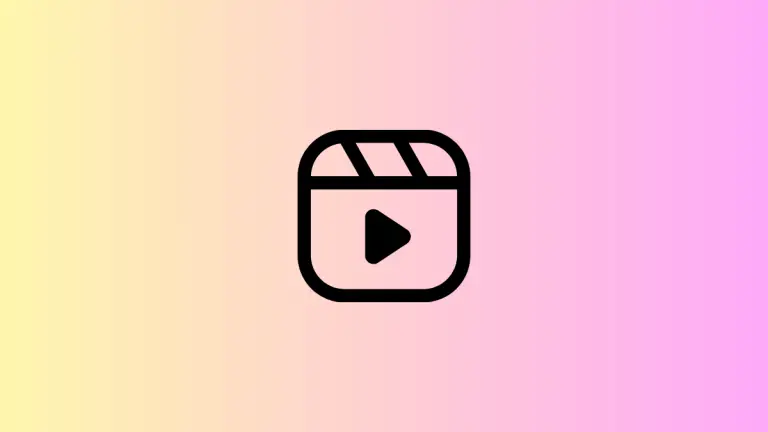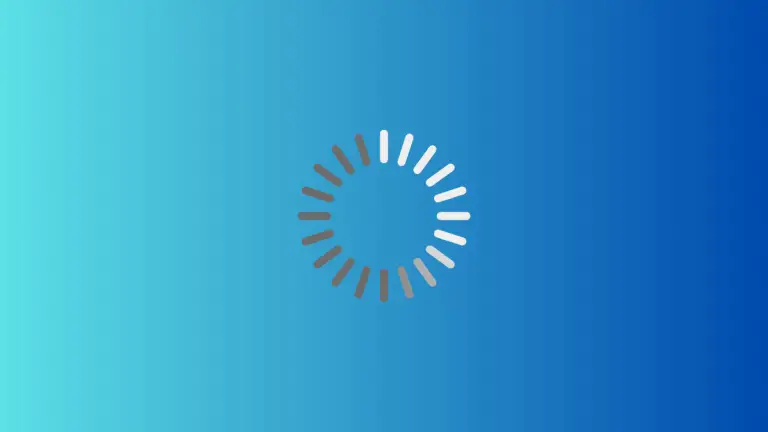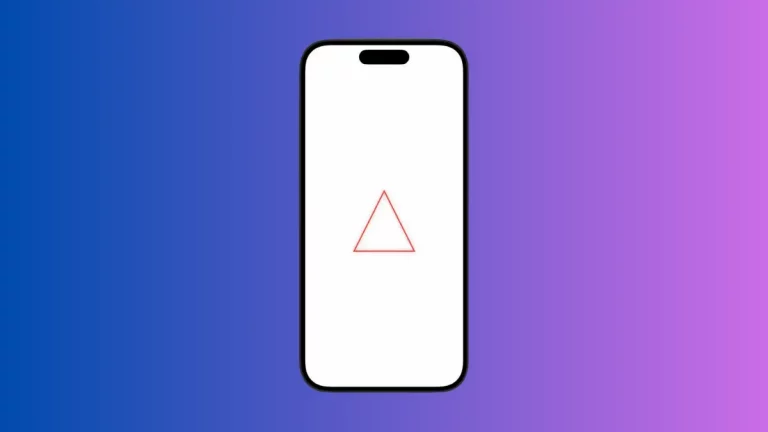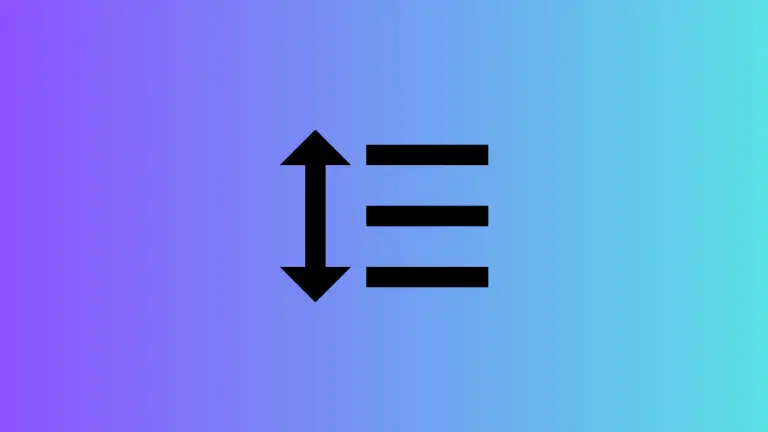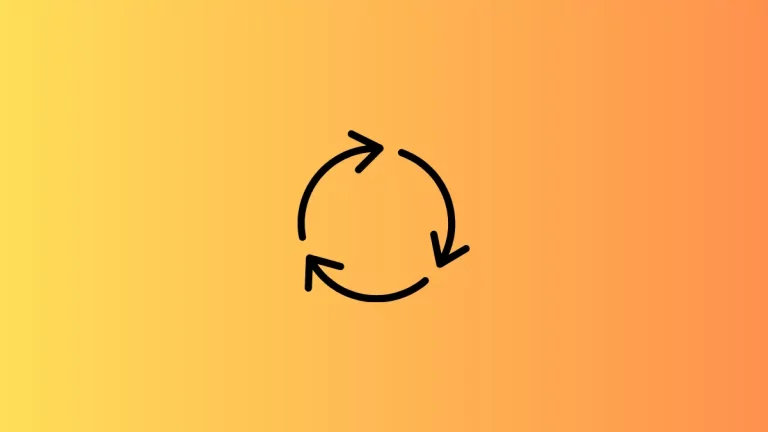How to Create VStack with Fixed Height
SwiftUI offers a plethora of intuitive features that make user interface design a breeze. Among these, VStack stands out as a vital tool for vertical layout. This post will delve into how you can set a fixed height for VStack in SwiftUI.
Defining VStack
VStack in SwiftUI is a vertical stack where you can place child views along the vertical axis. It’s a valuable asset for constructing user interfaces. However, understanding how to manage its dimensions is critical for optimal use.
Create VStack with Fixed Height
Achieving a fixed height with VStack is straightforward. SwiftUI provides us with the .frame modifier to control VStack’s dimensions.
Step 1: Instantiate a VStack
The first step is to create a VStack with a few views. Let’s use Text views for simplicity.
VStack {
Text("This is a VStack")
Text("With a Fixed Height")
}Step 2: Apply .frame Modifier
Next, apply the .frame modifier to the VStack, specifying a value for the height.
VStack {
Text("This is a VStack")
Text("With a Fixed Height")
}.frame(height: 200)With the .frame modifier, you’ve set a fixed height of 200 points for the VStack. Keep in mind that if the total height of the inner views exceeds the set fixed height, the views may be clipped.
Following is the complete code for reference.
import SwiftUI
struct ContentView: View {
var body: some View {
VStack {
Text("This is a VStack")
Text("With a Fixed Height")
}.frame(height: 200)
}
}
struct ContentView_Previews: PreviewProvider {
static var previews: some View {
ContentView()
}
}SwiftUI VStack is an essential tool for vertically aligning your views. Understanding how to set a fixed height can help you design your user interface with more precision. The .frame modifier is your friend here, allowing you to specify a precise height for your VStack.