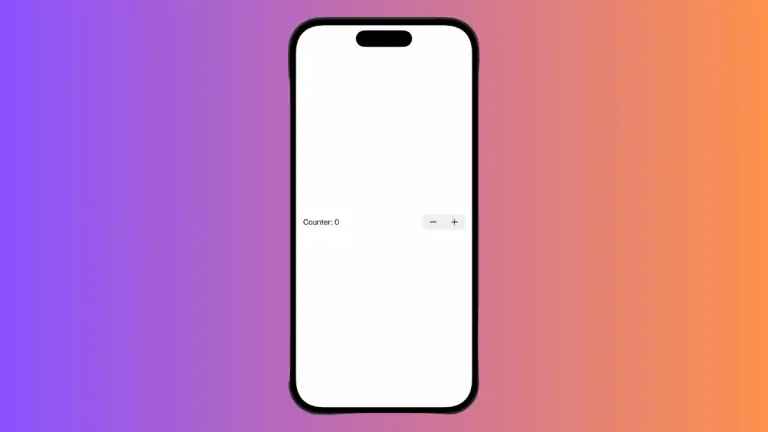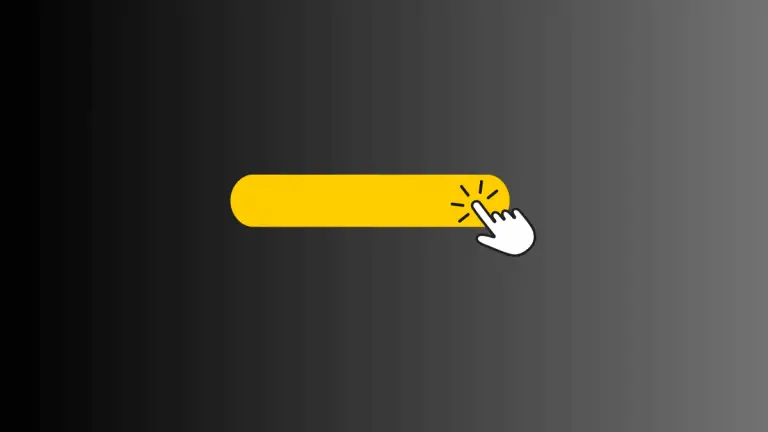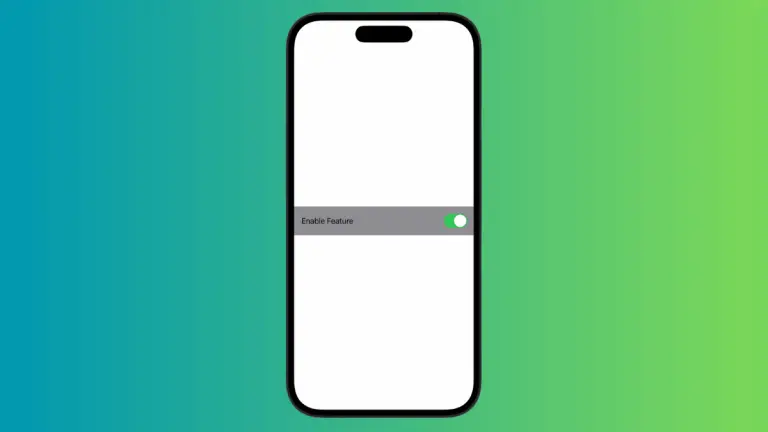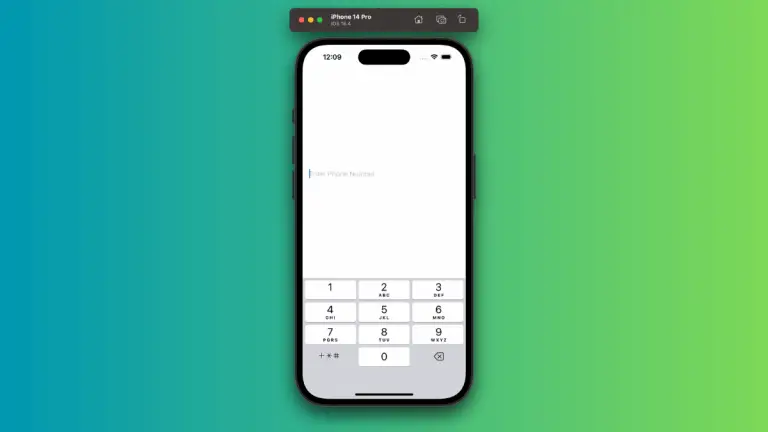How to Open Console in Xcode
In this blog post, we’re focusing on a critical aspect of app development using Xcode – leveraging the console. This tool is essential for debugging, providing real-time logs and a platform to run custom commands. Understanding how to open and use the console in Xcode is crucial for effective debugging and diagnosing issues with your apps.
Open the Console in Xcode
The process to open the console in Xcode is relatively straightforward. Follow these steps:
- Launch Xcode and Open Your Project: Start Xcode, then open the project you’re working on.
- Open the Console: Click on View from the top menu, then choose Debug Area and then select Activate Console. The console will be shown.
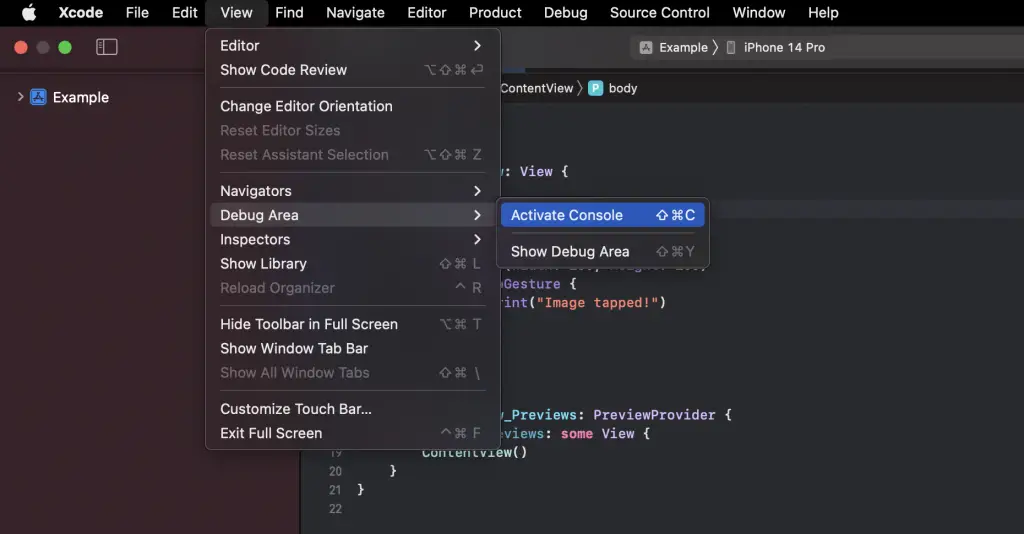
- Alternatively, use Shift + Command + C to open the console using the keyboard shortcut.
- You can hide the console using the keyboard shortcut Shift + Command + Y.
Now, you’re ready to start using the console!
Using the Console
The Xcode console serves two primary functions. First, it outputs logs and print statements from your app. These can include system logs or debug printouts that you’ve placed in your code using the print() function in Swift.
Second, the console allows you to input commands to be run in the context of your app’s current state. This can be incredibly useful for testing and debugging.
Additional Console Tips
- Clearing the Console: You might want to clear the console to remove older logs and make room for new output. Just click the dustbin icon at the right bottom.
- Copying Logs: To copy logs from the console, click and drag to select the text you want, then right-click and select “Copy”.
- Adjust the Console: If you need more screen space for your code or other Xcode panes, you can hide the console by dragging the divider all the way to the bottom of the screen.

Understanding how to open and utilize the console in Xcode is vital for efficient debugging and diagnosing issues in your app development process. Remember, the console is your interactive gateway into your running app, enabling you to review logs and execute commands in real-time.