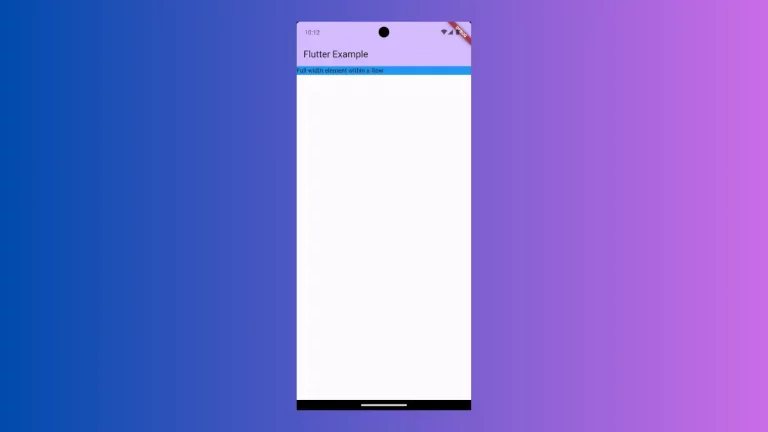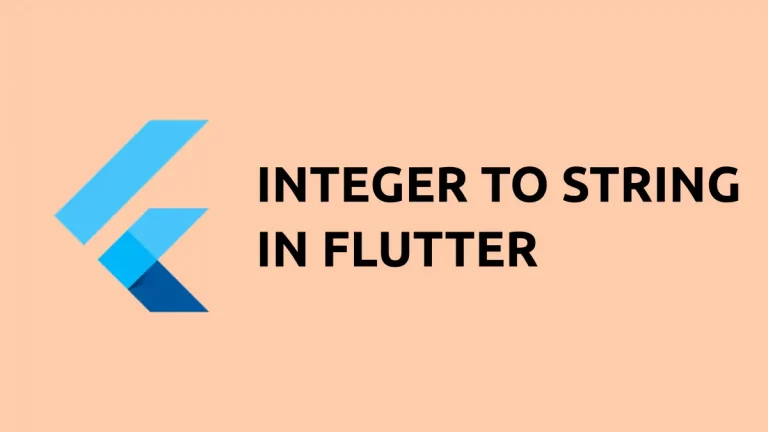How to Make Column Scrollable in Flutter
One of the questions I often encounter is how to make a Column widget scrollable in Flutter. If you’ve found yourself stuck with overflowing widgets in a column, this blog post is for you. We’ll explore different techniques to make a Column scrollable.
Method 1: Use SingleChildScrollView
The Code
Here’s how you can make a Column scrollable using SingleChildScrollView:
SingleChildScrollView(
child: Column(
children: [
Text('First Child'),
Text('Second Child'),
// Add more children
],
),
)Code Explanation
- SingleChildScrollView: This is the widget that makes its child scrollable. Simply wrap your
Columnwith this widget. - Column: Your standard
Columngoes insideSingleChildScrollView. Add as many children as you want.
Method 2: Use ListView instead of Column
The Code
You can also use ListView.builder for a more dynamic approach:
ListView.builder(
itemCount: 50,
itemBuilder: (BuildContext context, int index) {
return Text('Item $index');
},
)Code Explanation
- ListView.builder: This widget generates items on demand and recycles them, making it efficient for long lists.
- itemCount: Specifies the number of items.
- itemBuilder: Builds each item dynamically.
Following is the complete code for reference.
import 'package:flutter/material.dart';
void main() {
runApp(const MyApp());
}
class MyApp extends StatelessWidget {
const MyApp({super.key});
@override
Widget build(BuildContext context) {
return MaterialApp(
title: 'Flutter Demo',
theme: ThemeData(
colorScheme: ColorScheme.fromSeed(seedColor: Colors.deepPurple),
useMaterial3: true,
),
home: const MyHomePage(),
);
}
}
class MyHomePage extends StatelessWidget {
const MyHomePage({super.key});
@override
Widget build(BuildContext context) {
return Scaffold(
appBar: AppBar(
backgroundColor: Theme.of(context).colorScheme.inversePrimary,
title: const Text(
'Flutter Example',
),
),
body: ListView.builder(
itemCount: 50,
itemBuilder: (BuildContext context, int index) {
return Text('Item $index');
},
));
}
}
When to Use Which Method
- Use
SingleChildScrollViewwhen you have a short list or if the list length doesn’t change frequently. - Use
ListView.builderfor long, dynamic lists for better performance.
Making a Column scrollable in Flutter isn’t a complicated task. You can either use SingleChildScrollView for simplicity or ListView.builder for efficiency. Each method has its own advantages and scenarios where it’s best suited.