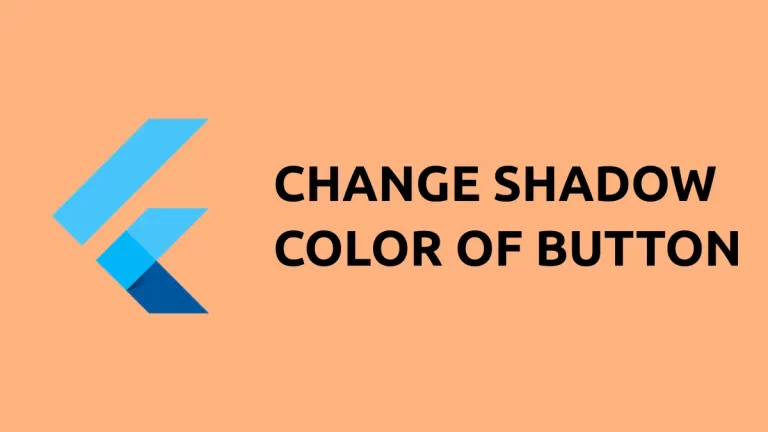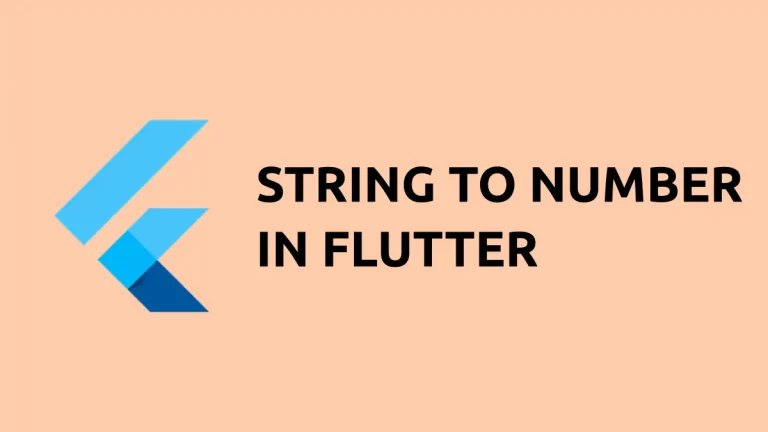How to Implement Row Alignment in Flutter
Let’s dive into one of the foundational aspects of building a great user interface in Flutter: aligning items in a Row widget. Understanding alignment is crucial for creating a clean and visually appealing layout.
So, let’s explore different ways to achieve that perfect alignment in your Flutter Row.
Basic Alignment Using mainAxisAlignment
The most straightforward way to control the alignment of items in a Row is by using the mainAxisAlignment property.
Sample Code
const Row(
mainAxisAlignment: MainAxisAlignment.center,
children: [
Icon(Icons.star),
Text('Hello, World!'),
Icon(Icons.star),
],
)In the above code, mainAxisAlignment is set to MainAxisAlignment.center. This centers the items along the main axis, which is horizontal in a Row.
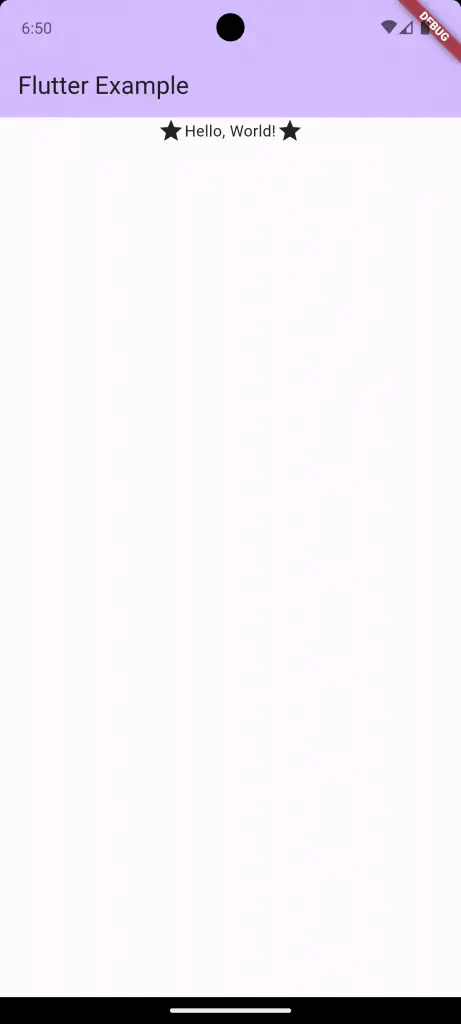
Following is the complete code for reference.
import 'package:flutter/material.dart';
void main() {
runApp(const MyApp());
}
class MyApp extends StatelessWidget {
const MyApp({super.key});
@override
Widget build(BuildContext context) {
return MaterialApp(
title: 'Flutter Demo',
theme: ThemeData(
colorScheme: ColorScheme.fromSeed(seedColor: Colors.deepPurple),
useMaterial3: true,
),
home: const MyHomePage(),
);
}
}
class MyHomePage extends StatelessWidget {
const MyHomePage({super.key});
@override
Widget build(BuildContext context) {
return Scaffold(
appBar: AppBar(
backgroundColor: Theme.of(context).colorScheme.inversePrimary,
title: const Text(
'Flutter Example',
),
),
body: const Row(
mainAxisAlignment: MainAxisAlignment.center,
children: [
Icon(Icons.star),
Text('Hello, World!'),
Icon(Icons.star),
],
));
}
}Understanding crossAxisAlignment
Another property to consider is crossAxisAlignment, which aligns items perpendicular to the main axis.
Sample Code
const Row(
crossAxisAlignment: CrossAxisAlignment.start,
children: [
Icon(Icons.star),
Text('Hello, World!'),
Icon(Icons.star),
],
)Setting crossAxisAlignment to CrossAxisAlignment.start aligns the items at the start of the row’s cross-axis, meaning they’ll be aligned at the top of the row.
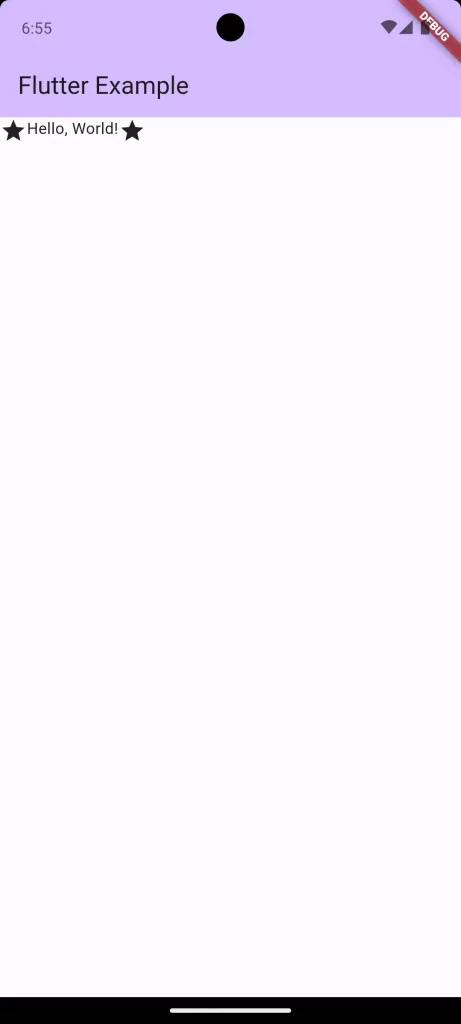
Use Spacer for Custom Alignment
For more fine-grained control over alignment, the Spacer widget is invaluable.
Sample Code
const Row(
children: [
Icon(Icons.star),
Spacer(flex: 1),
Text('Hello, World!'),
Spacer(flex: 2),
Icon(Icons.star),
],
)The Spacer widget takes up available space within a Row, pushing adjacent widgets accordingly. The flex property defines how much space each Spacer should occupy relative to others.
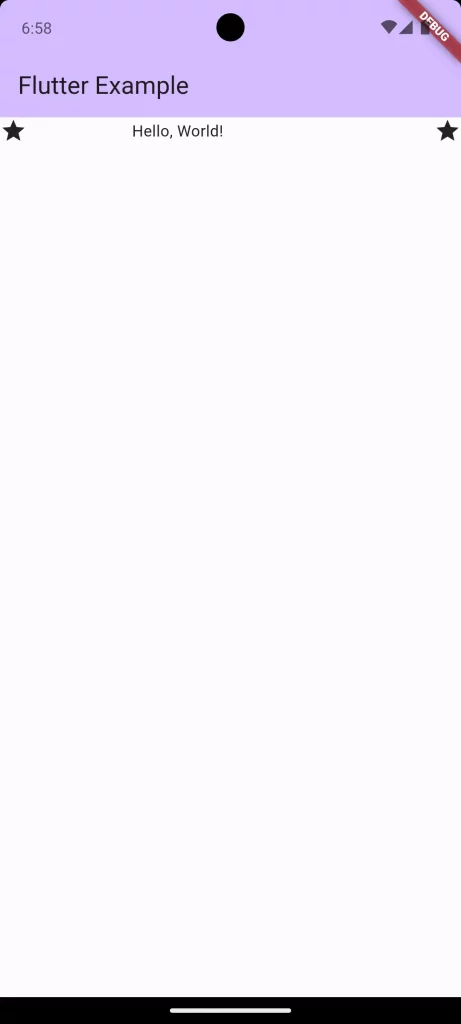
Flutter offers a wealth of options for aligning items in a Row, from simple properties like mainAxisAlignment and crossAxisAlignment to more advanced widgets like Spacer. Understanding these different methods will give you greater control over your app’s layout, ensuring you can align items in a Row just the way you want.