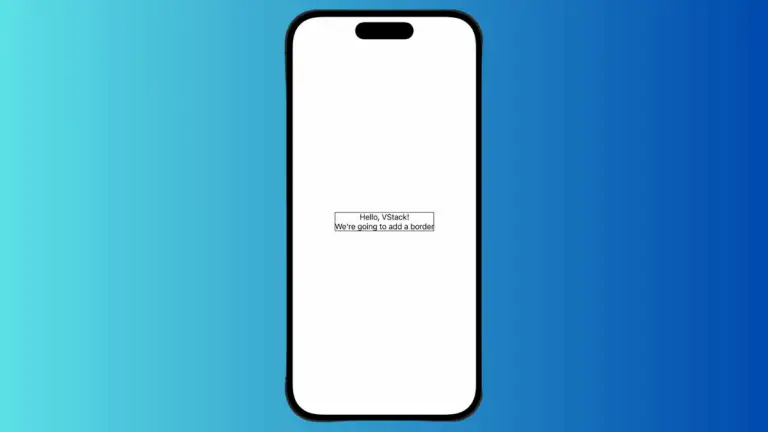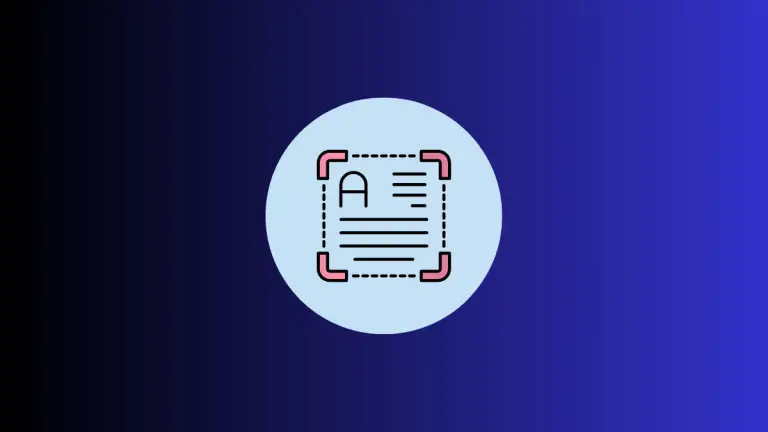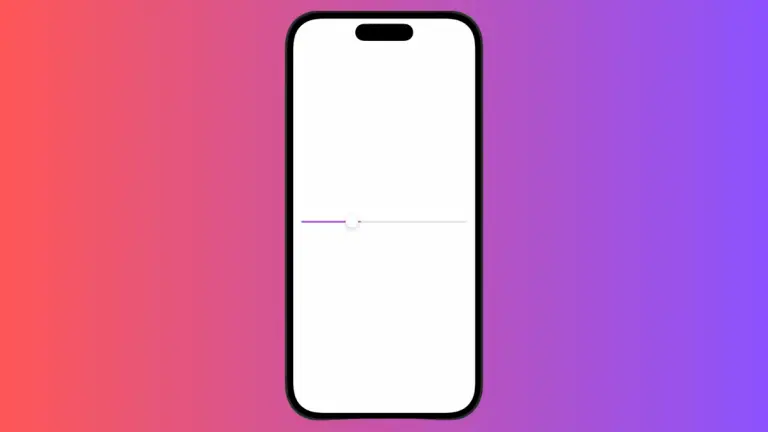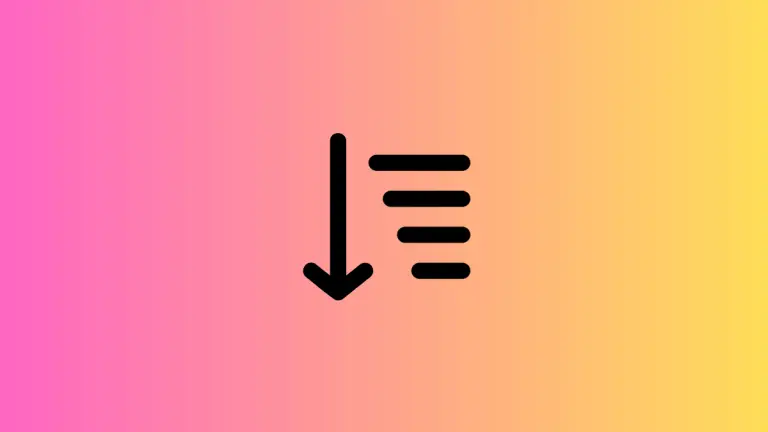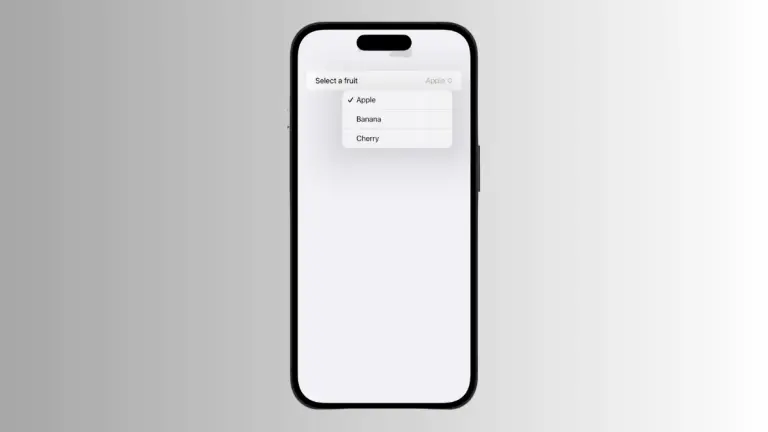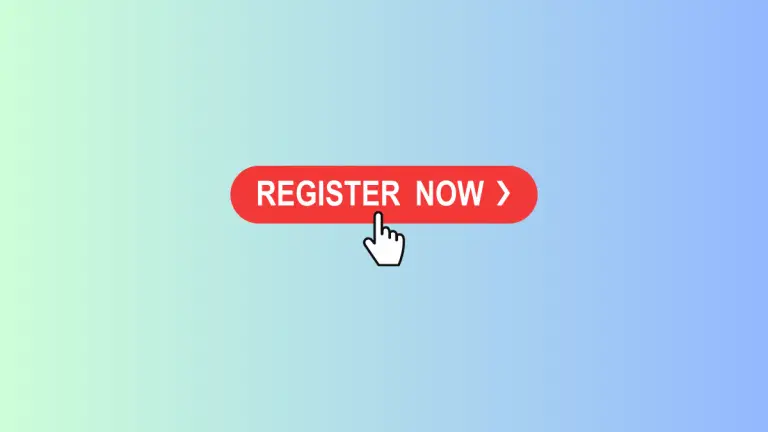How to Handle Async Tasks with SwiftUI Buttons
In this blog post, we’ll explore how to manage asynchronous tasks using SwiftUI buttons. Handling async tasks has never been easier, and incorporating this into SwiftUI buttons provides an even smoother user experience. Let’s dive into this exciting aspect of modern SwiftUI development.
Basics: Asynchronous Actions in SwiftUI Buttons
The Button view in SwiftUI is a fundamental interactive component that can trigger a variety of actions. As of Swift 5.5, you can handle asynchronous functions directly from a SwiftUI button. Here’s a simple example of a button triggering an async action:
Button {
await performTask()
} label: {
Text("Perform Task")
}In this code snippet, performTask() is an asynchronous function. When the button is tapped, the function is called and awaited.
Understanding Async Actions
Async actions are functions that might take some time to finish. They are typically used for operations like fetching data from the internet, reading files from the disk, or any task that can’t be completed instantly.
func performTask() async {
// Code here to perform async task, e.g., network call
}This example function performTask() is marked with the async keyword, signifying that it performs an asynchronous task.
Dealing with Task Results
Often, asynchronous tasks return a value when they are finished. You can handle these returned values directly within the button’s action:
Button {
let result = await performTask()
// handle result here
} label: {
Text("Perform Task")
}In this example, performTask() returns a result, which is then handled in the same scope as the button’s action.
SwiftUI buttons with async actions unlock a new level of seamless integration between the user interface and your app’s functionality. You can write clear, concise, and efficient code to handle async tasks, providing a smoother and more responsive user experience. It’s just another testament to SwiftUI’s power and elegance in the modern app development ecosystem.