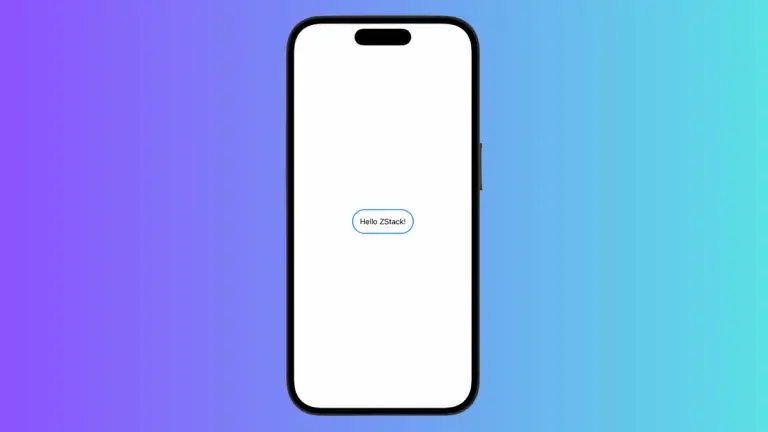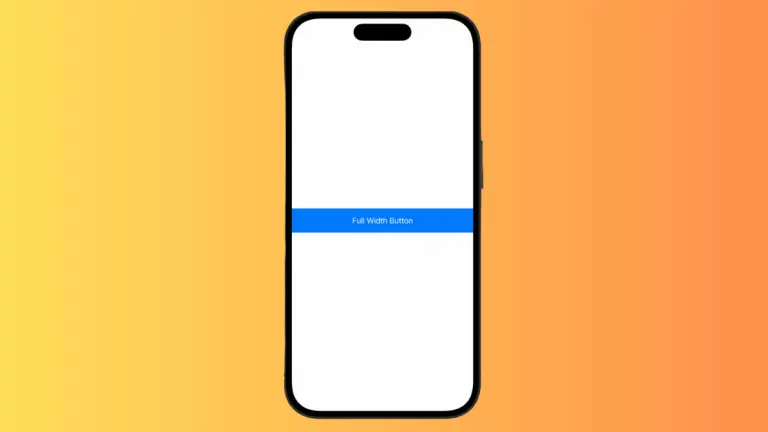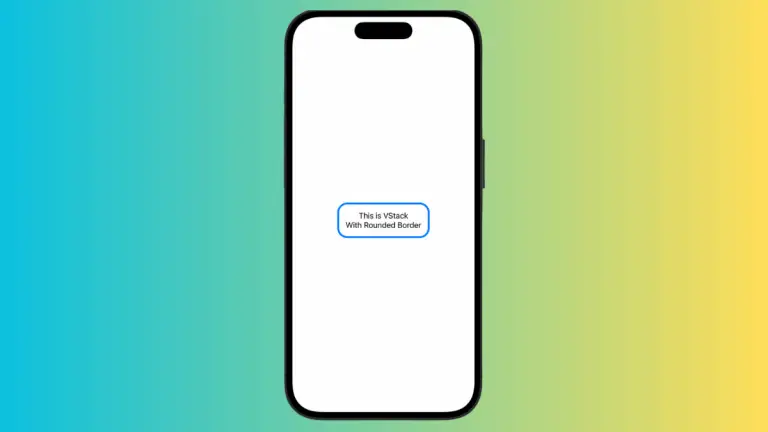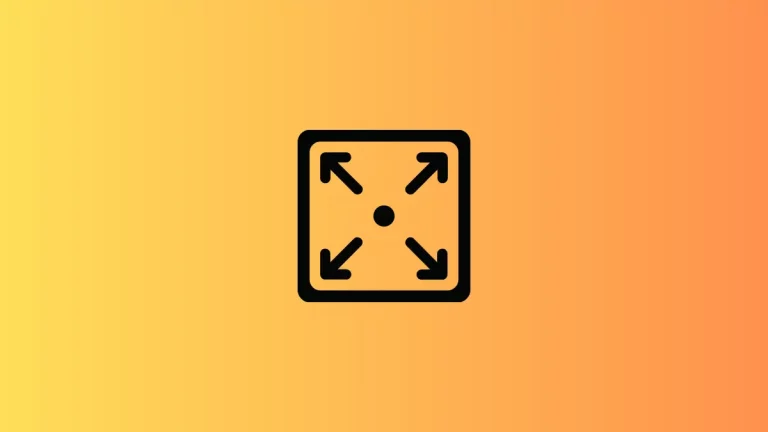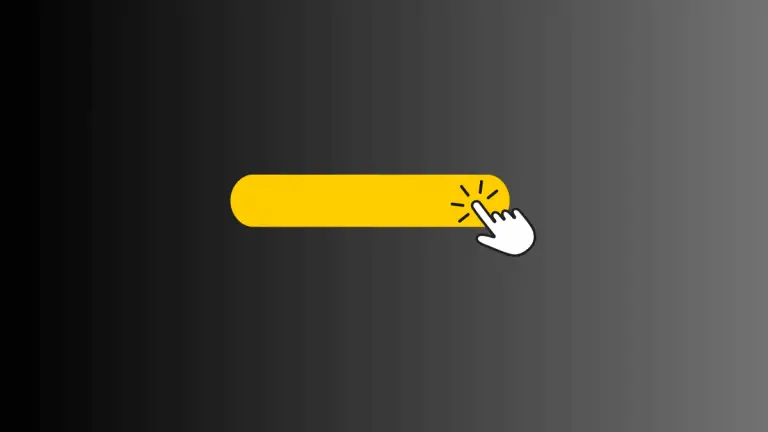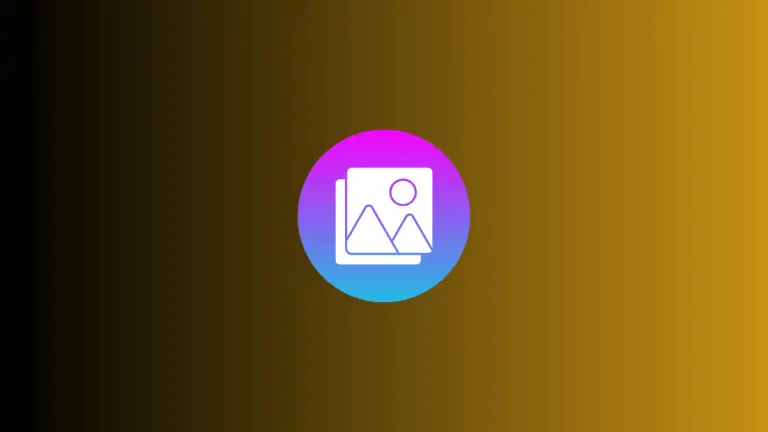How to Adjust Letter Spacing in iOS SwiftUI TextField
Typography plays a vital role in the user experience and aesthetics of an application. In SwiftUI, the design of text within a TextField can be tailored to fit various visual requirements.
One such customization is adjusting the letter spacing, also known as kerning. This blog post will dive into how to modify the letter spacing in a SwiftUI TextField.
Add Letter Spacing to TextField
In SwiftUI, you can use the kerning modifier to adjust the spacing between characters in a TextField. Here’s an example:
import SwiftUI
struct ContentView: View {
@State private var text = ""
var body: some View {
TextField("Enter text", text: $text)
.kerning(2) // Adjusts letter spacing
.padding()
}
}Code Explanation
kerning Modifier
The kerning modifier is used to adjust the spacing between characters. The value passed to this modifier determines the amount of space added between the characters. In the example, a value of 2 adds 2 points of space.
padding Modifier
Padding is added to ensure that the TextField has enough space around it, enhancing the visual appearance.

Considerations
Positive vs Negative Values
You can provide both positive and negative values to the kerning modifier. Positive values increase the space between characters, while negative values decrease it.
Responsiveness
Ensure that the kerning value fits well within various device sizes and orientations to maintain a responsive design.
Letter spacing is an essential aspect of text design that can significantly impact readability and aesthetics. SwiftUI provides an efficient and straightforward way to adjust letter spacing using the kerning modifier.
By understanding how to use this modifier, you can enhance the typography within your applications, making the text more engaging and visually appealing.