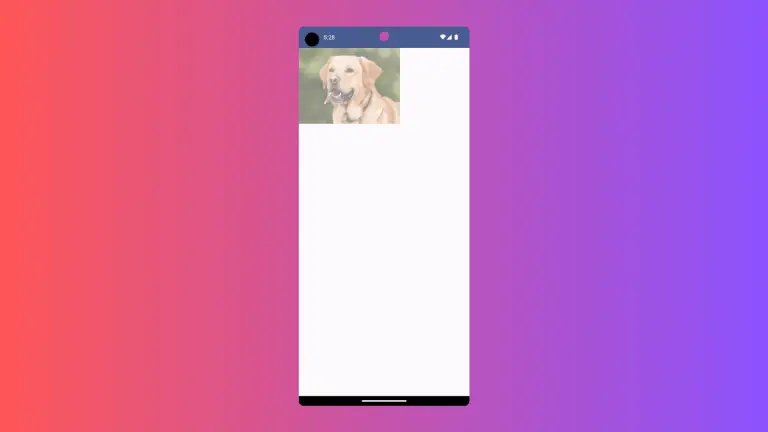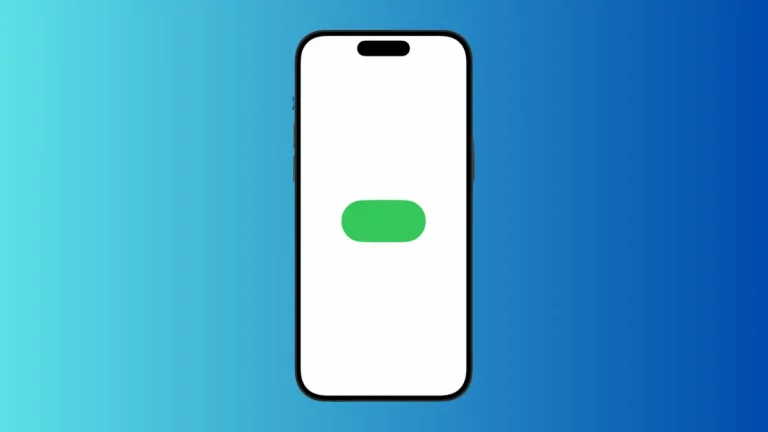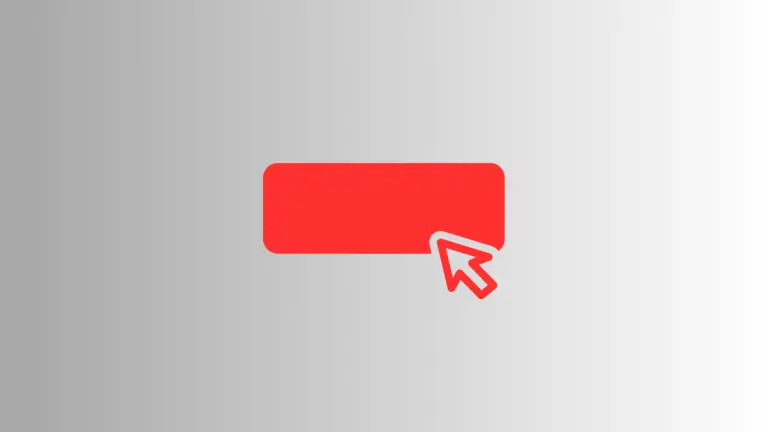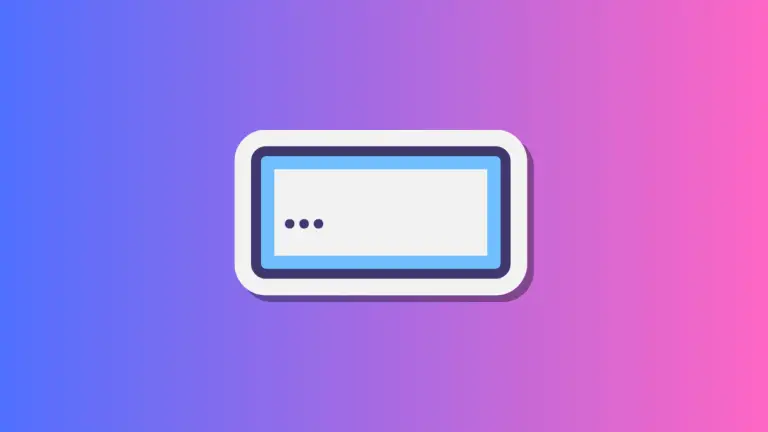Enhance User Experience with SwiftUI Image Accessibility Labels
In this blog post, we’ll focus on a crucial aspect of SwiftUI app development – accessibility. More specifically, we’ll delve into the usage of accessibility labels for images. By improving accessibility, we’re not just catering to users with disabilities; we’re also ensuring a smooth, user-friendly experience for all.
Basics: Setting an Accessibility Label
SwiftUI makes adding accessibility labels to images a straightforward task. The .accessibilityLabel() modifier is used for this purpose:
Image("swiftui-icon")
.accessibilityLabel("SwiftUI icon")In this example, the image of the SwiftUI icon is given an accessibility label of “SwiftUI icon”. This label is read by assistive technologies like VoiceOver to describe the image to users with visual impairments.
Describing the Action with Accessibility Labels
When using images as buttons, it’s a good practice to describe the action that the button performs, rather than the image itself:
Button(action: {
// Action to perform on tap
}) {
Image(systemName: "trash")
}.accessibilityLabel("Delete item")In this snippet, the trash icon functions as a delete button. The accessibility label “Delete item” describes the button’s action rather than the image itself.
Conclusion
Incorporating accessibility labels for images in SwiftUI is a fundamental step towards creating apps that are user-friendly and inclusive. By adding descriptive accessibility labels to your images, you enhance the overall accessibility and user experience of your SwiftUI apps. Remember, developing with accessibility in mind means your apps can be enjoyed by everyone.