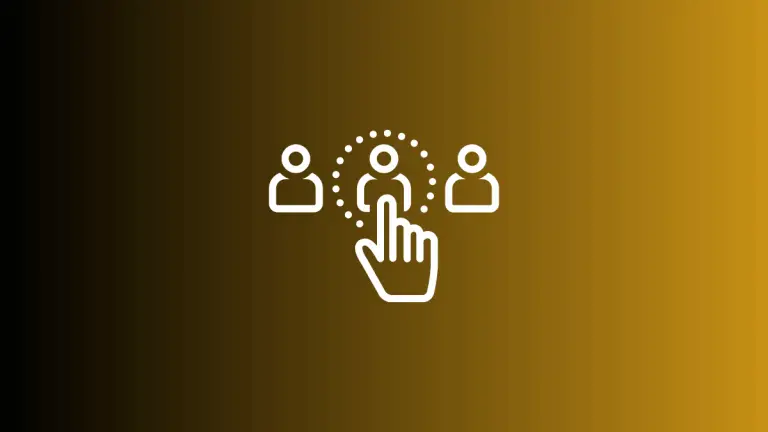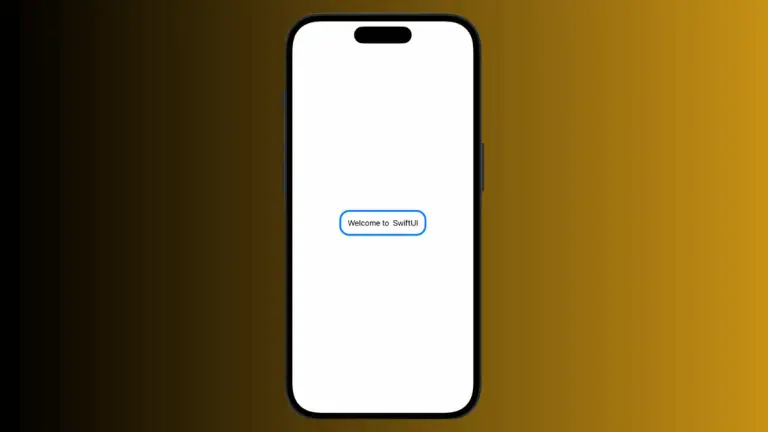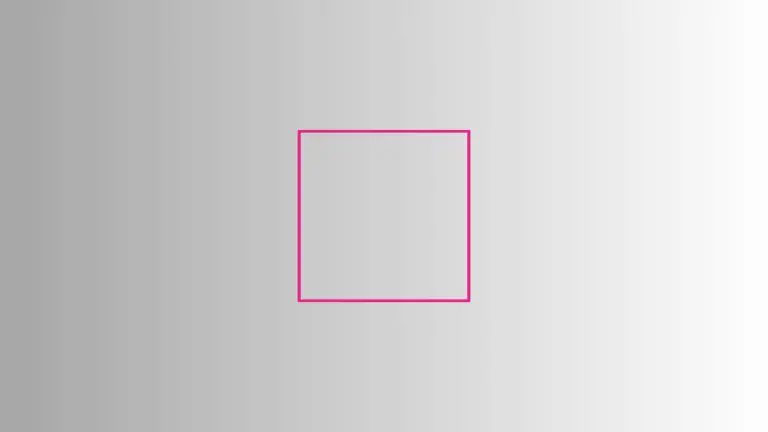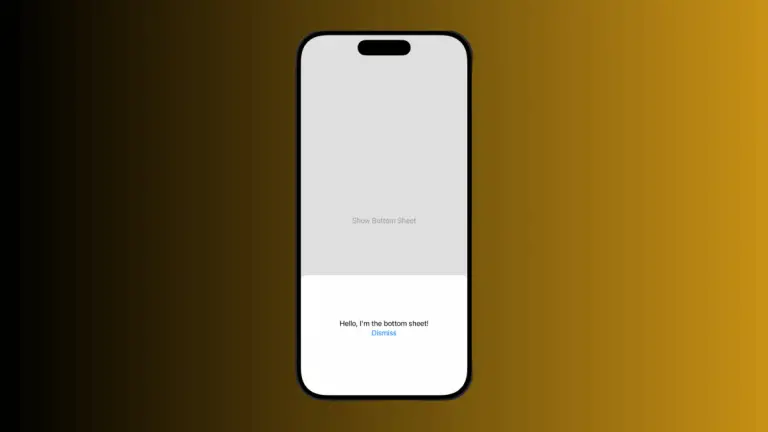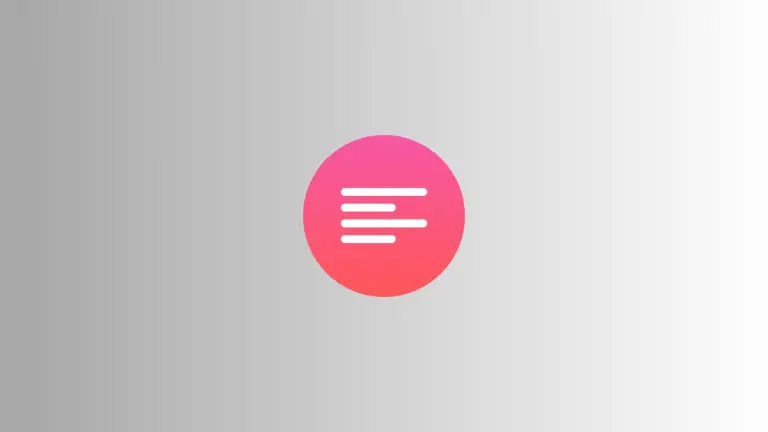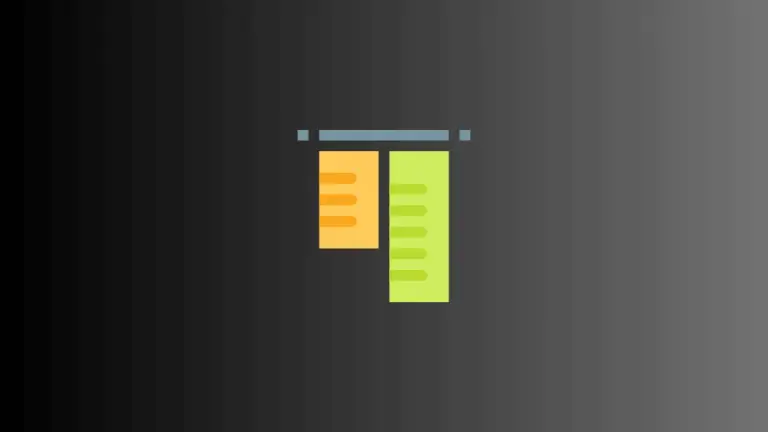How to Make HStack Clickable in iOS SwiftUI
When it comes to SwiftUI, interactivity is crucial in enhancing user experience. In this blog post, we’ll be focusing on how to make an HStack (Horizontal Stack) clickable in SwiftUI.
What is HStack?
HStack is a SwiftUI container that arranges its child views in a horizontal line. It’s incredibly useful for creating user interfaces that need a linear, left-to-right layout.
Make an HStack Clickable
There are many ways to make an HStack clickable in SwiftUI. The most straightforward approach is using the .onTapGesture modifier. Let’s dive into the step-by-step guide.
Step 1: Create an HStack
First, define your HStack. Add a few views to visualize the horizontal arrangement.
HStack {
Image(systemName: "square.fill")
Text("Click me!")
}Step 2: Apply the .onTapGesture Modifier
Now, apply the .onTapGesture modifier to the HStack. This modifier will allow you to define an action to be performed when the user taps the HStack.
HStack {
Image(systemName: "square.fill")
Text("Click me!")
}.onTapGesture {
print("HStack tapped!")
}In the above code, when you tap on the HStack, “HStack tapped!” will be printed in the debug console.
Add the contentShape Modifier
Now, apply the contentShape modifier before the .onTapGesture modifier. The contentShape modifier allows the entire HStack to be clickable, not just the parts containing content.
HStack {
Image(systemName: "square.fill")
Text("Click me!")
}
.contentShape(Rectangle())
.onTapGesture {
print("HStack tapped!")
}In this example, Rectangle() makes the entire area of the HStack responsive to the tap, even if the HStack does not fully occupy its allocated space.
Following is the complete code for reference.
import SwiftUI
struct ContentView: View {
var body: some View {
HStack {
Image(systemName: "square.fill")
Text("Click me!")
}
.contentShape(Rectangle())
.onTapGesture {
print("HStack tapped!")
}
}
}
struct ContentView_Previews: PreviewProvider {
static var previews: some View {
ContentView()
}
}SwiftUI’s HStack provides a clear and concise way to layout views horizontally. Adding interactivity via the .onTapGesture modifier opens up a wide range of possibilities for enhancing your app’s user experience.