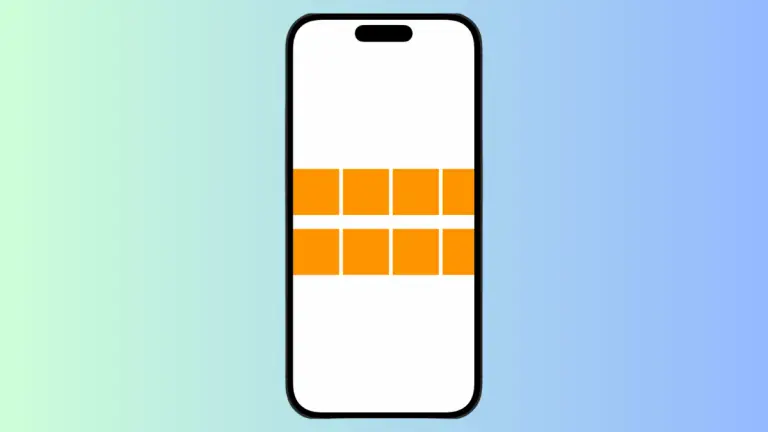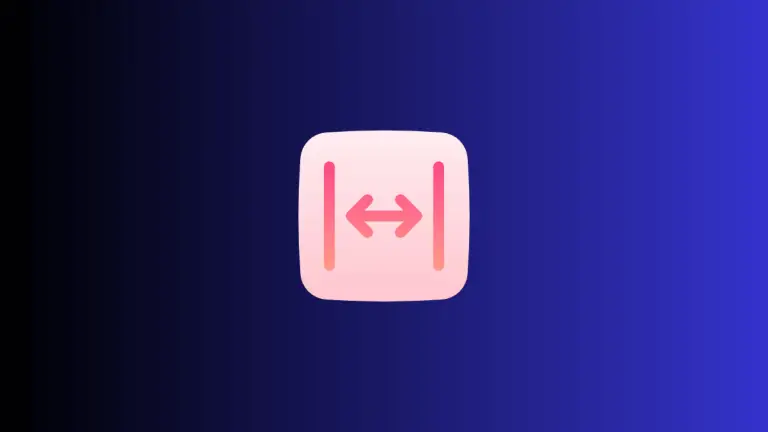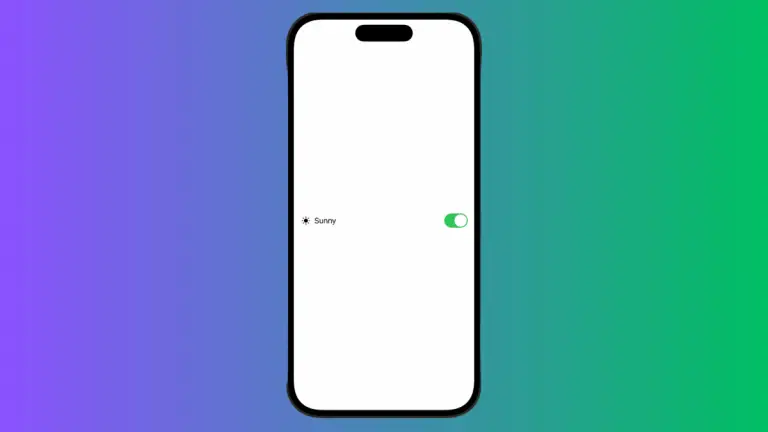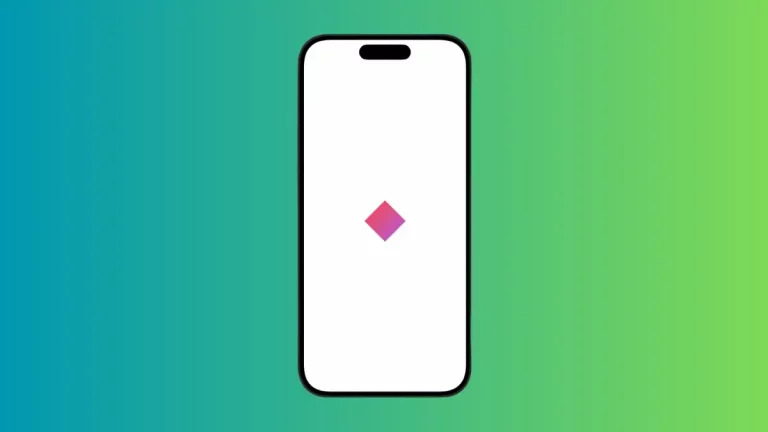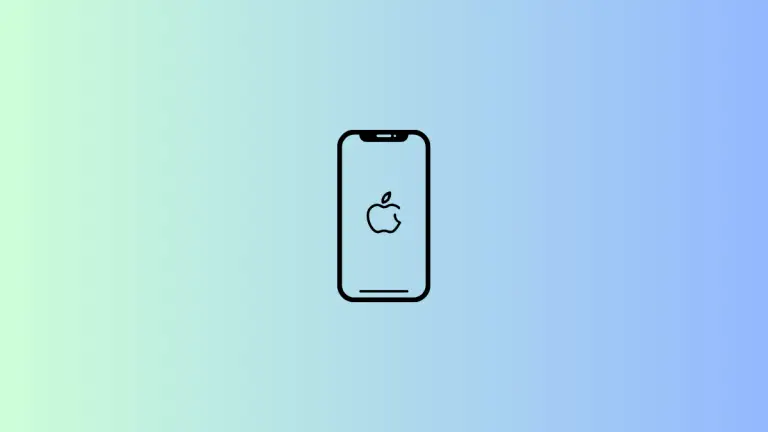How to Add Text Shadows in iOS SwiftUI
In this blog post, we’re turning the spotlight on an interesting feature that adds depth and visual appeal to your app’s textual content – adding shadows to text in SwiftUI. Text shadows not only make your app visually distinctive but can also increase readability in certain visual contexts.
Basics: Create a Text Shadow
SwiftUI allows you to add shadows to any view, including text views, using the .shadow() modifier. Here’s an example:
Text("Hello, SwiftUI!")
.shadow(color: .gray, radius: 2, x: 0, y: 2)In this code snippet, the text “Hello, SwiftUI!” is presented with a gray shadow of radius 2 and offset of (0, 2).
Customize Text Shadows in SwiftUI
The parameters in the .shadow() modifier let you customize the shadow to match your design needs:
color: Defines the color of the shadow.radius: Controls the blurriness of the shadow. A larger radius results in a more diffused shadow.xandy: Determine the horizontal and vertical offsets of the shadow, respectively. Positive values move the shadow right and downwards.
Text("Hello, SwiftUI!")
.shadow(color: .red, radius: 10, x: 5, y: 5)Here, the shadow is red, significantly blurred with a radius of 10, and offset by (5, 5).
Conclusion
Adding shadows to text views in SwiftUI is an effective way to increase the visual appeal and readability of your app’s content. By learning how to customize these shadows using the .shadow() modifier, you can add a professional touch to your app’s design.