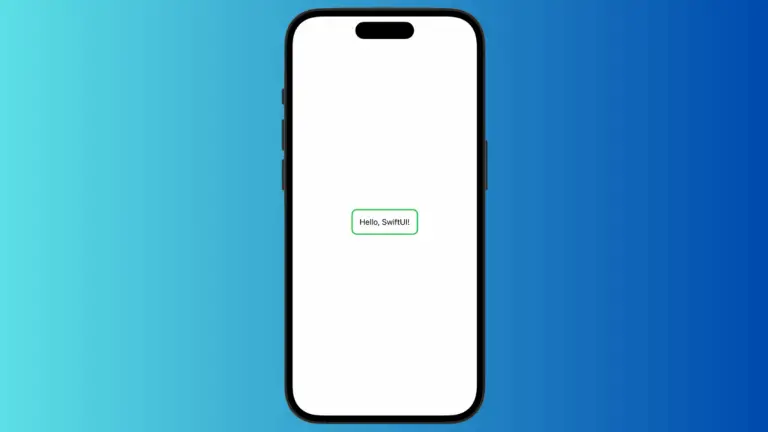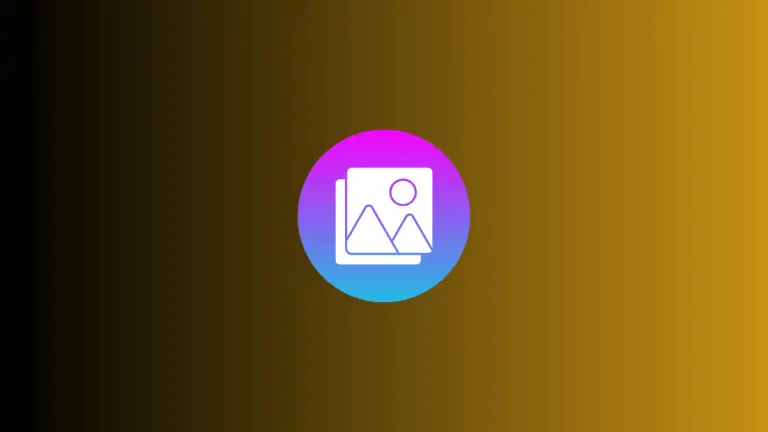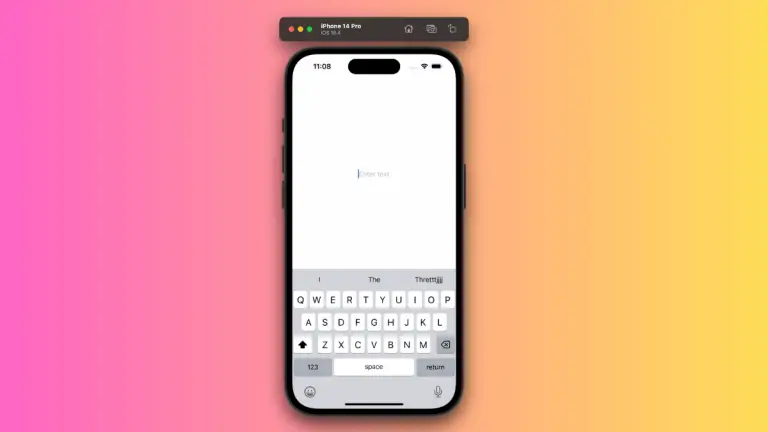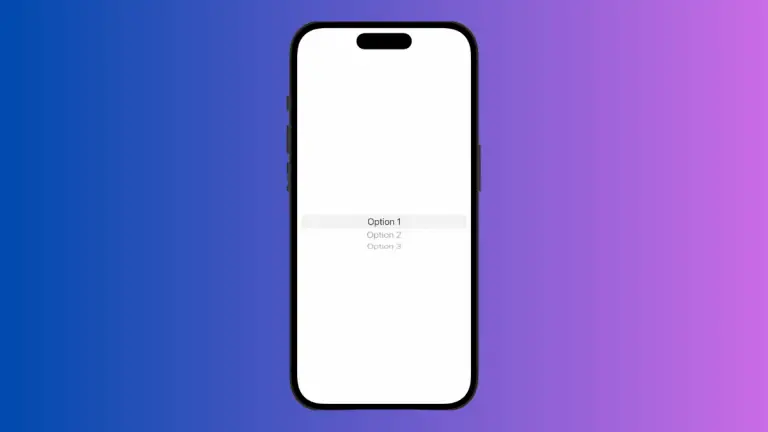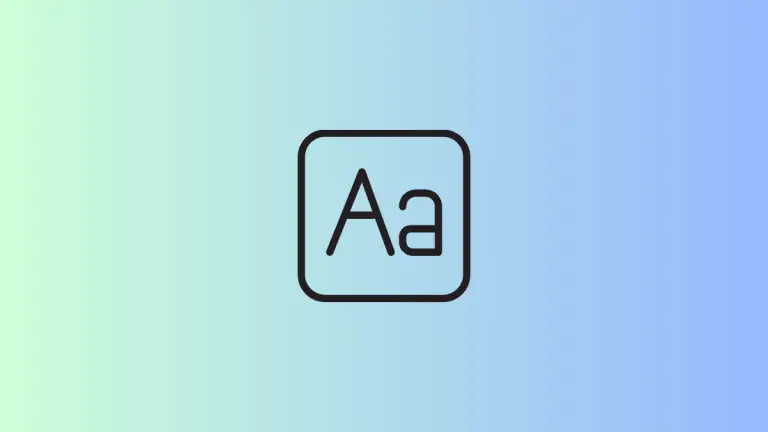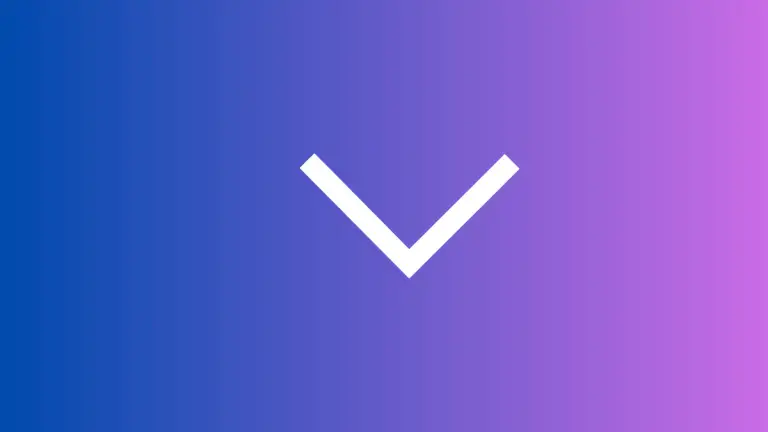How to Disable Autocorrect in iOS SwiftUI TextField
Autocorrect is a feature that automatically corrects misspelled words as users type. While this can be helpful in many cases, there are scenarios where you might want to disable it, especially in form fields that require specific input, like usernames, passwords, or code snippets.
This blog post will guide you through disabling auto-correct in a SwiftUI TextField.
Disable Autocorrect in SwiftUI
In SwiftUI, disabling auto-correct in a TextField is a simple and straightforward process. You can do this by using the .disableAutocorrection(_:) modifier. Here’s an example:
struct ContentView: View {
@State private var text = ""
var body: some View {
TextField("Enter username", text: $text)
.disableAutocorrection(true)
.padding()
}
}Code Explanation:
@State Property
The @State property wrapper is used to hold the text entered by the user.
TextField
The TextField is created with a placeholder and binding to the text state variable.
.disableAutocorrection(true)
This modifier is used to disable autocorrect for the TextField. The parameter true ensures that autocorrect is turned off.
Usage Scenarios
Usernames and Passwords
When creating forms for usernames and passwords, disabling auto-correct ensures that the system doesn’t alter the user’s specific input.
Programming or Technical Fields
For TextFields where users are required to input code snippets or technical terms, disabling auto-correct is necessary to avoid unintentional modifications.
Language-Specific Fields
If you have a form that requires inputs in a specific language, turning off auto-correct might prevent conflicts with the device’s default language settings.
Conclusion
Disabling auto-correct in SwiftUI TextFields can enhance the user experience in specific situations. Whether you are dealing with forms for usernames, technical content, or language-specific fields, the .disableAutocorrection(_:) modifier provides a simple and effective way to turn off auto-correct.
It ensures that the text entered by the user is exactly what is captured, without any system-induced alterations.