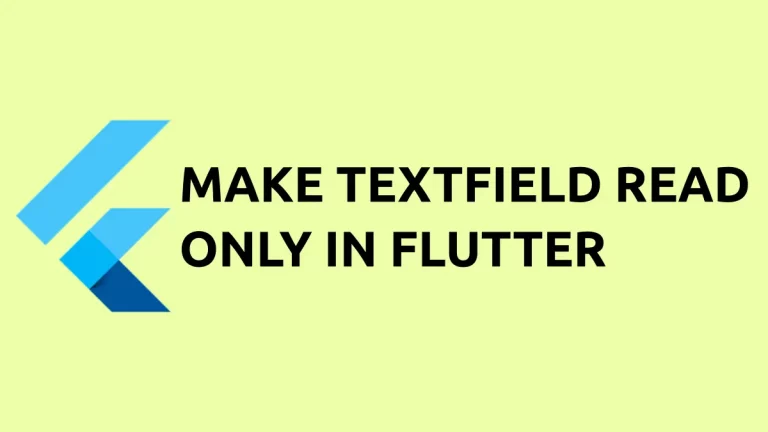How to Create Full Width Column in Flutter
In this blog post, we’re looking into an essential topic: how to create a full-width column in Flutter. Making your Column widget take up the entire screen width can be crucial for building responsive UIs.
Use CrossAxisAlignment.stretch
What is CrossAxisAlignment.stretch?
CrossAxisAlignment.stretch is a property that can be set on the Column widget. It ensures that the children stretch horizontally to fill the column.
Example Code
Here’s how you can implement it:
Column(
crossAxisAlignment: CrossAxisAlignment.stretch,
children: [
Text('First Child'),
Text('Second Child'),
],
)Code Explanation
- Column Widget: We start with a
Columnwidget. - CrossAxisAlignment.stretch: The
CrossAxisAlignmentis set tostretch. - Children: Next, we add our child widgets. Here, two
Textwidgets. - Outcome: Each child will now occupy the full width of the column.
Use Container as Parent with MediaQuery
Example Code
An alternative method involves wrapping the Column widget within a Container and setting its width using MediaQuery.
Container(
width: MediaQuery.of(context).size.width,
child: Column(
children: [
Text('First Child'),
Text('Second Child'),
],
),
)Code Explanation
- Container: In this method, we start by wrapping the
Columninside aContainer. - MediaQuery: We set the
widthof theContainerusingMediaQueryto take the full width of the screen. - Column and Children: Inside this
Container, we place ourColumnwith its children.
Following is the complete code for reference.
import 'package:flutter/material.dart';
void main() {
runApp(const MyApp());
}
class MyApp extends StatelessWidget {
const MyApp({super.key});
@override
Widget build(BuildContext context) {
return MaterialApp(
title: 'Flutter Demo',
theme: ThemeData(
colorScheme: ColorScheme.fromSeed(seedColor: Colors.deepPurple),
useMaterial3: true,
),
home: const MyHomePage(),
);
}
}
class MyHomePage extends StatelessWidget {
const MyHomePage({super.key});
@override
Widget build(BuildContext context) {
return Scaffold(
appBar: AppBar(
backgroundColor: Theme.of(context).colorScheme.inversePrimary,
title: const Text(
'Flutter Example',
),
),
body: Container(
width: MediaQuery.of(context).size.width,
child: const Column(
children: [
Text('First Child'),
Text('Second Child'),
],
),
));
}
}Making a full-width Column in Flutter is straightforward once you know the methods. You can opt for CrossAxisAlignment.stretch for a simpler approach or use a Container with MediaQuery for more control. Pick what suits your project the best!