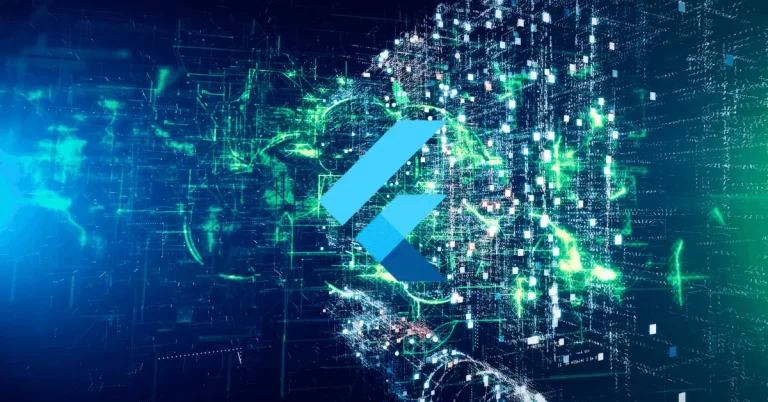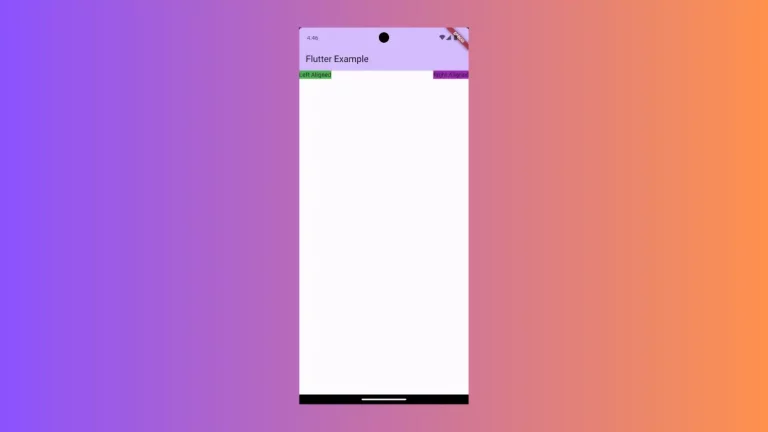How to Align Radio Buttons in Row in Flutter
Radio buttons are one of the commonly used UI components to enter a single option from multiple choices. In this Flutter tutorial, let’s learn how to add radio buttons in a row.
The Radio Button can be aligned either column-wise or row-wise. In order to align them in a row, you have to use the Row widget as the parent widget.
See the code snippet given below.
Row(
children: <Widget>[
Expanded(
child: ListTile(
contentPadding: const EdgeInsets.all(0),
title: const Text('Giraffe'),
leading: Radio<Animals>(
value: Animals.giraffe,
groupValue: _animal,
onChanged: (Animals? value) {
setState(() {
_animal = value;
});
debugPrint(_animal!.name);
},
),
)),
Expanded(
child: ListTile(
contentPadding: const EdgeInsets.all(0),
title: const Text('Lion'),
leading: Radio<Animals>(
value: Animals.lion,
groupValue: _animal,
onChanged: (Animals? value) {
setState(() {
_animal = value;
});
debugPrint(_animal!.name);
},
),
),
),
Expanded(
child: ListTile(
contentPadding: const EdgeInsets.all(0),
title: const Text('Tiger'),
leading: Radio<Animals>(
value: Animals.tiger,
groupValue: _animal,
onChanged: (Animals? value) {
setState(() {
_animal = value;
});
debugPrint(_animal!.name);
},
),
),
)
],
)Here, there are three radio buttons aligned in a row.
See the following output.
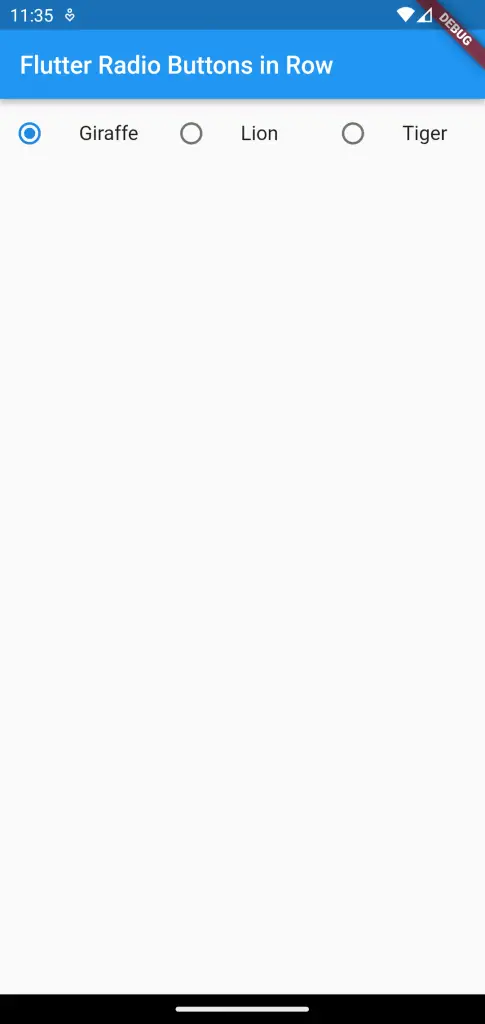
Following is the complete code of this Flutter radio button example.
import 'package:flutter/material.dart';
void main() {
runApp(const MyApp());
}
class MyApp extends StatelessWidget {
const MyApp({super.key});
@override
Widget build(BuildContext context) {
return MaterialApp(
title: 'Flutter Demo',
theme: ThemeData(
primarySwatch: Colors.blue,
),
home: const MyHomePage(),
);
}
}
class MyHomePage extends StatelessWidget {
const MyHomePage({super.key});
@override
Widget build(BuildContext context) {
return Scaffold(
appBar: AppBar(
title: const Text('Flutter Radio Buttons in Row'),
),
body: const MyStatefulWidget());
}
}
enum Animals { giraffe, lion, tiger }
class MyStatefulWidget extends StatefulWidget {
const MyStatefulWidget({super.key});
@override
State<MyStatefulWidget> createState() => _MyStatefulWidgetState();
}
class _MyStatefulWidgetState extends State<MyStatefulWidget> {
Animals? _animal = Animals.giraffe;
@override
Widget build(BuildContext context) {
return Row(
children: <Widget>[
Expanded(
child: ListTile(
contentPadding: const EdgeInsets.all(0),
title: const Text('Giraffe'),
leading: Radio<Animals>(
value: Animals.giraffe,
groupValue: _animal,
onChanged: (Animals? value) {
setState(() {
_animal = value;
});
debugPrint(_animal!.name);
},
),
)),
Expanded(
child: ListTile(
contentPadding: const EdgeInsets.all(0),
title: const Text('Lion'),
leading: Radio<Animals>(
value: Animals.lion,
groupValue: _animal,
onChanged: (Animals? value) {
setState(() {
_animal = value;
});
debugPrint(_animal!.name);
},
),
),
),
Expanded(
child: ListTile(
contentPadding: const EdgeInsets.all(0),
title: const Text('Tiger'),
leading: Radio<Animals>(
value: Animals.tiger,
groupValue: _animal,
onChanged: (Animals? value) {
setState(() {
_animal = value;
});
debugPrint(_animal!.name);
},
),
),
)
],
);
}
}
That’s how you add radio buttons in rows in Flutter.