How to Screen Record and Take Screenshots from Android Emulator without using Android Studio
If your PC has low configurations then opening the Android emulator and Android Studio simultaneously may make it slow. In this blog post, I explain how to take screenshots as well as screen records from an Android emulator without opening Android Studio.
First of all, you have to launch the Android emulator using the terminal. If you are wondering how then I already have a blog post about it – how to launch the android emulator from terminal.
How to take screenshot from an Android emulator?
It’s pretty simple. You just need to click the camera symbol given in the right toolbar of the android emulator as given in the screenshot below.
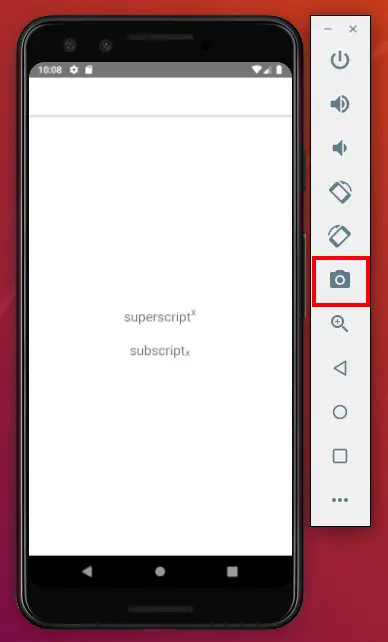
How to screen record in Android Emulator?
First of all, click on the overflow menu at the bottom of right toolbar.
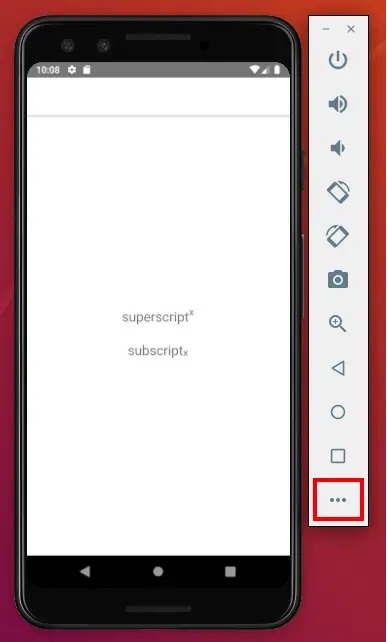
Now choose Record and Playback from the left menu and click on the START RECORDING option to begin your screen recording.

When you want to stop recording click on the STOP RECORDING button.
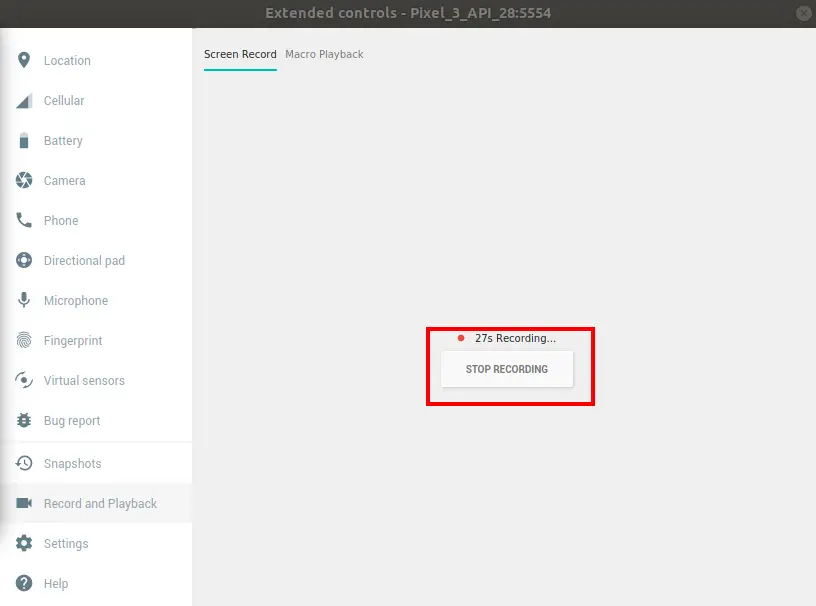
After stopping the screen recording you can either save the video or re-record the screen. You can save the video in either WebM or gif format.
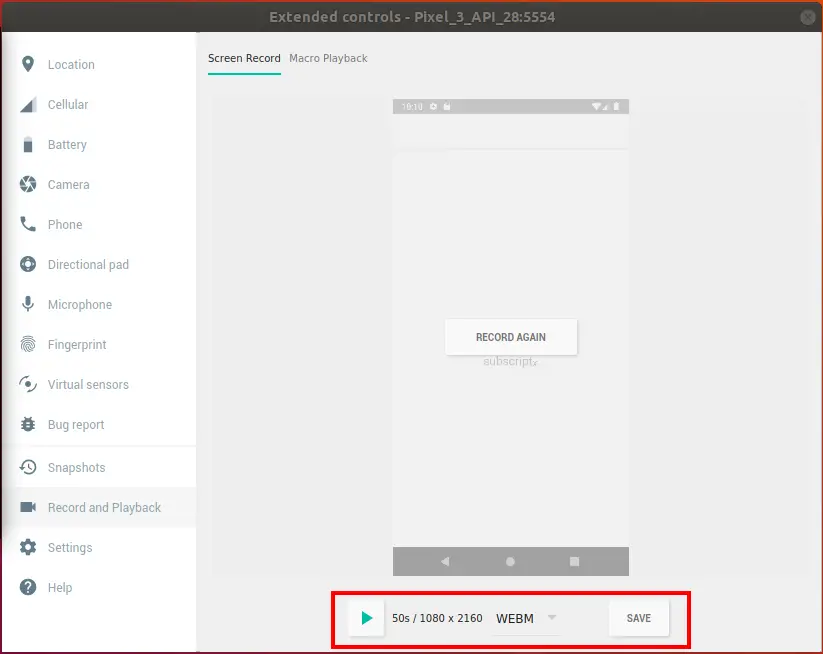
That’s how you screen record as well as take screenshot in an android emulator.