How to create a Button with Transparent Background in React Native
Buttons with transparent backgrounds can add a sleek and modern touch to your mobile application. In this blog post, let’s learn how to create a button with a transparent background in react native using the TouchableOpacity component.
TouchableOpacity is a component in react native that is used to wrap a view that should respond to touches. It provides a way to add touch event handlers to a view, and it also provides a way to change the opacity of the view when it is being pressed.
We can change the background color of the button by applying a style to the TouchableOpacity component. We make the value of the backgroundColor style property transparent.
See the code given below.
import React from 'react';
import {StyleSheet, TouchableOpacity, Text, View} from 'react-native';
const App = () => {
return (
<View style={styles.container}>
<TouchableOpacity
style={styles.button}
onPress={() => console.log('pressed')}>
<Text> Transparent Button</Text>
</TouchableOpacity>
</View>
);
};
const styles = StyleSheet.create({
container: {
flex: 1,
backgroundColor: 'white',
justifyContent: 'center',
alignItems: 'center',
},
button: {
justifyContent: 'center',
alignItems: 'center',
backgroundColor: 'transparent',
borderRadius: 8,
padding: 5,
height: 40,
borderWidth: 1,
borderColor: 'green',
},
});
export default App;
And you will get the following output.
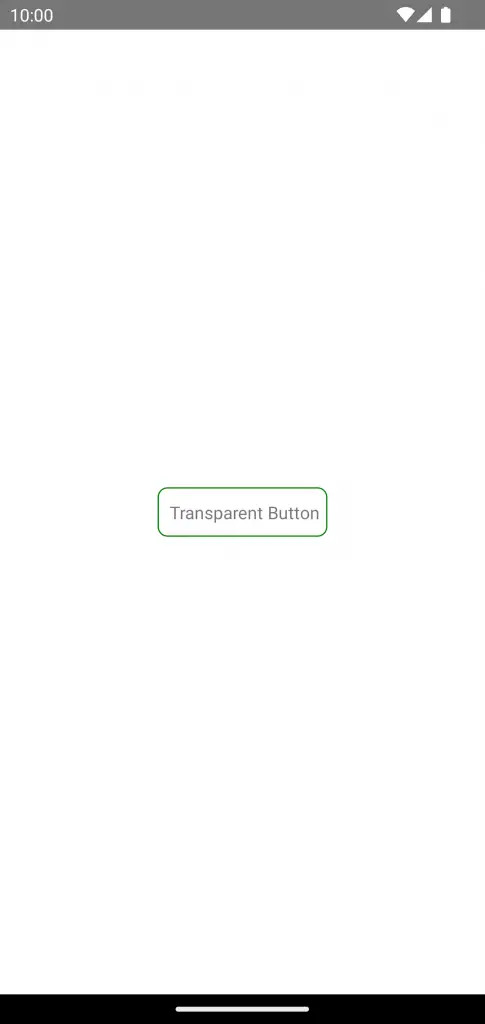
That’s how you add a button with transparent background in react native.